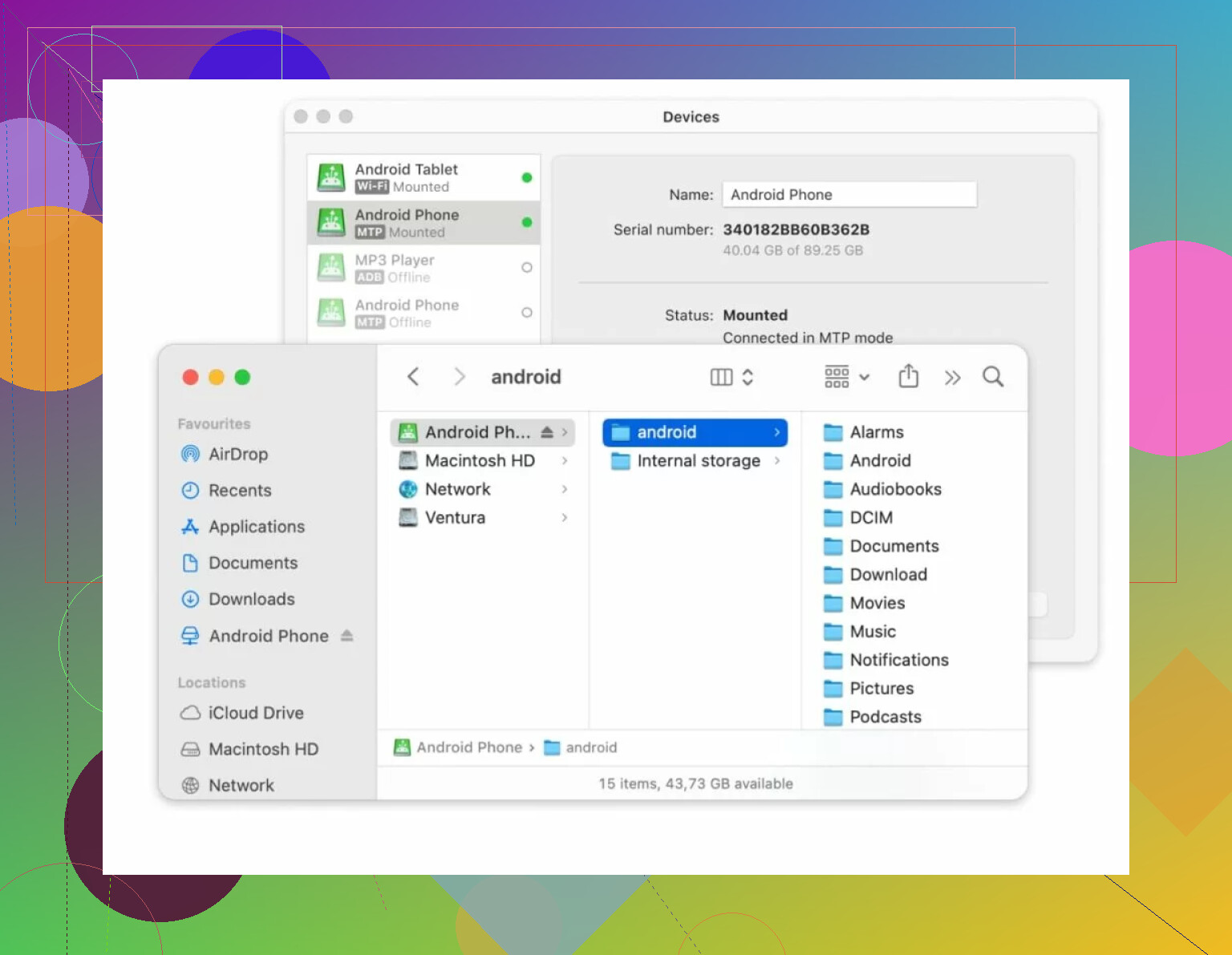After updating my Mac to Ventura, Android File Transfer stopped connecting to my phone. I’ve tried different cables and USB settings, but nothing helps. I really need to move files for work and can’t get it to recognize my device. Has anyone else had this issue or found a fix with Ventura?
Android File Transfer on Mac: The Real Deal with Ventura
So, you’ve plugged your Android into your Mac running Ventura, expecting that all-familiar File Transfer window to pop up, but… nothing. Zilch. Welcome to the club—here’s what really goes on behind those error messages.
The “Classic Rituals” for Fixing Android File Transfers
Alright, here’s how it usually goes: you restart your Mac, because let’s be real, sometimes stuff just needs a reboot. Didn’t work? Restart your Android too! Wouldn’t be a proper troubleshooting thread without that suggestion.
Next up: double-check if USB debugging is ON in Developer Options. (Settings > About > tap ‘Build number’ like a lunatic > back to Settings > Developer options > enable USB debugging.) If you never turned it on, here’s your reminder memo.
Don’t forget: swap out your cable. Yeah, I know—“It charges fine, though!” But some old or cheap cables don’t support data, just power. Also, try another USB port. Sometimes macOS just randomly decides it hates one of them.
There’s more: close weird apps like Google Drive, Android File Transfer, or even Preview—sometimes they “hijack” the USB lane and mess everything up. MacOS can be weirdly territorial.
MacDroid: When You’re Completely Done With the Hassle
Let’s not sugarcoat it. If you’ve tried every fix under the sun and Android File Transfer is still ghosting you, just switch gears. I stumbled onto MacDroid after about the fifteenth “Could not connect to device” message.
This thing actually lets you plug your phone in with a USB cable and, bizarrely enough, sometimes even lets you go wireless. Suddenly, your Android is right there in Finder, pretending it’s an external hard drive. Drag files around, copy over those embarrassing vacation photos, even drop an APK or two if that’s your jam. Zero drama.
If you want to get super nerdy, it even has something called ADB mode, which gave me better speeds and stability during transfers—helpful if you’re shuffling massive files or backing up a mountain of music.
Oh, and heads up: there’s a free version for simple transfers. If wireless sync and full folder access matter to you, you’d have to pony up for Pro. At least you can test it before committing.
In Short…
- Reboot both your Mac and Android.
- Turn on USB debugging.
- Check cables and USB ports.
- Close anything that might interfere.
- If all else fails, check out MacDroid as a Plan B.
Bottom line, sometimes the “stock” app just won’t cut it—MacDroid was the first thing that actually worked for me on Ventura after days of fiddling around. Hope this helps someone dodge the same headache!
If I had a nickel for every time Android File Transfer decided to flip me the metaphorical bird after a macOS update, I’d probably buy Apple and make them fix this stuff myself. Ventura’s been especially annoying about this. Honestly, I don’t buy the whole “just restart and toggle USB debugging” ritual working for most ppl these days—it might fix stuff for someone, but after Ventura I think the problem’s deeper. Wouldn’t shock me if Apple low-key changed something in their security/driver stack, blocking out old solutions like AFT.
So what’s left? If you wanna keep fiddling, you could potentially try mounting the Android device using the “Files by Google” app with WiFi transfer—the speeds suck but it avoids USB drama. Or, for the truly brave, go command-line with adb pull/adb push (requires Android Platform Tools and unlocks a whole separate can of worms). But honestly? I rolled my eyes at download links, but @mikeappsreviewer mentioned MacDroid and, yeah, I ended up paying for it because it just worked, which I hate to admit but also, time is money.
One last curveball: check your Privacy & Security settings on Ventura. Some peeps reported USB accessories being “restricted” by default after updates (System Settings > Privacy & Security > Allow Accessories). Not saying it always helps, but you never know with Apple.
In summary: if restarting, cables, ports, and toggles haven’t worked, don’t beat yourself up. Android File Transfer is ancient and untouched for years. MacDroid or a WiFi workaround, or suffering through ADB commands, is where it’s at until Google or Apple gets off their butts. Sorry, it’s just the reality rn.
Honestly, after all the restarts, cable swaps, and toggling USB options, blaming Ventura is semi-fair but maybe a little defeatist. Apple doesn’t outright say they want to kill Android File Transfer (AFT), but the neglect, especially after these OS updates, speaks pretty loudly—AFT hasn’t been touched in ages and is basically abandonware at this point.
But here’s something neither @mikeappsreviewer nor @stellacadente called out: Ventura rolled out whole new USB permission handling behind the scenes. In fact, macOS can silently block “new” USB accessories unless you explicitly “Allow” them in System Settings. Check Privacy & Security for that “Allow Accessories” setting and make sure your phone’s not getting stonewalled by Apple security. Sometimes plugging the device in, unlocking it, and watching for a “Allow this device” popup on macOS is the trick.
Also, AFT has always been flaky with MTP—even on older versions. I wouldn’t waste hours there anymore. MacDroid, as pointed out, is annoyingly the only truly robust solution for now unless you wanna live in command-line land. But for what it’s worth, sometimes just using Google Drive or Dropbox as an in-between (even though wireless transfer is slower and dumber) saves sanity when you only have a handful of files.
Tbh, I wouldn’t be shocked if Apple sunset direct Android compatibility completely—much easier to just let these third-party apps like MacDroid solve the cross-platform mess, while Apple works on making AirDrop better. So yeah, if file transfer is mission-critical, cut your losses, use MacDroid, or just go cloud for the next few months. Otherwise, you’re stuck waiting for Google (or Apple) to admit there’s a problem and actually patch it. Not holding my breath.
Short version: Android File Transfer (AFT) not working on Ventura isn’t just you—it’s most of us. The app’s ancient and Apple’s beefed-up USB security shenanigans only made things worse. A couple folks above covered USB debugging, app conflicts, and Ventura’s wonky permissions, which absolutely should be tried. One thing I’ll add—sometimes just toggling the phone’s USB mode (“file transfer” vs “charge only”) after plugging it in helps, but often for one session only.
But let’s get real: AFT is on life support. For repeated, serious transfers, MacDroid is more stable, supports drag-and-drop in Finder, and even has nerdy ADB mode for bigger workloads. Wireless sync on Pro is neat—no cables, more freedom. But it costs you, and free features are a bit limited (big folders, recursive directories—not so much). Still, it slays consistent random disconnects.
Minor beefs: MacDroid’s interface is a little clunky, and unless you spring for Pro, you might yearn for full folder access. But compared to cloud detours with Google Drive or Dropbox (which @codecrafter called out), it’s far less tedious if you handle large files often.
Not discounting what the others said—Permissions panel or cloud sync may be enough for some. But if you want reliability on Ventura, MacDroid wins on stability, speed, and non-flakiness, even if it’s not perfect (and I wish it cost less). Wouldn’t hold my breath for Google or Apple to fix AFT anytime soon…