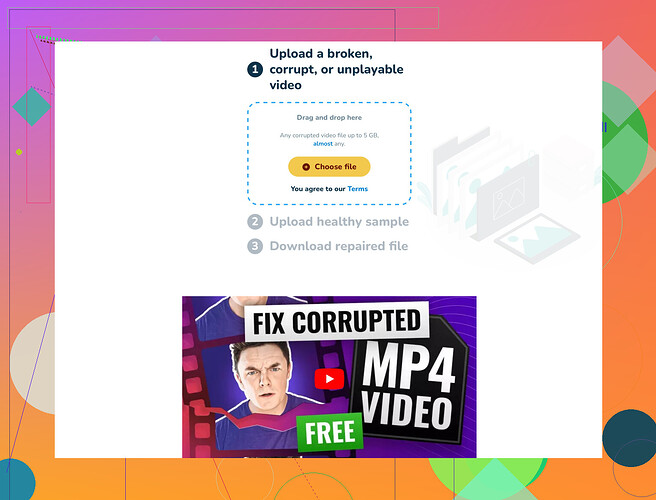My MOV file got corrupted and won’t play on any media player. I need advice on how to fix it so I can access the video. What tools or methods can help repair a corrupted MOV file?
Having trouble with a corrupted MOV file can be really frustrating. Here are some steps and tools you can try to repair it:
-
Use VLC Media Player: Sometimes VLC, which is quite versatile, can fix minor video corruptions. Try opening the MOV file with VLC, and if it prompts to fix it, allow it to proceed.
-
Transcoding with HandBrake: You could use HandBrake to transcode the file into another format. This might help salvage the content. Just download and install HandBrake, load your MOV file, and convert it to MP4 or another format.
-
Clever Free Video Repair Tool: If VLC and HandBrake don’t do the trick, consider using a tool like the Smart Video Fixer. It’s designed to specifically repair corrupted video files including MOV. Just download, install it, and follow the instructions to repair your corrupt video.
-
Online Repair Services: Services like Online Video Repair can be a handy solution if you don’t want to download additional software. Upload your corrupted file and let the online service attempt to repair it.
-
Hex Editor: If you’re tech-savvy, using a Hex Editor to manually inspect and repair the file header might work. This method is more complicated and risky.
-
Re-Download or Recover: Sometimes corruption occurs during download or transfer. If possible, re-download or retrieve the original file from a backup.
For a step-by-step guide, you might want to check out this detailed video repair guide on Reddit.
Each of these methods has its pros and cons, but with luck, one of them will help you get your video back.Sometimes corrupted MOV files just won’t play ball, and it’s genuinely exasperating.
Aside from what @chasseurdetoiles has already laid out, there are several additional avenues you might want to explore:
-
QuickTime Player: Before diving into the more technical solutions, try opening your MOV file in QuickTime Player. It’s designed specifically for MOV files and might be able to handle issues that other players can’t.
-
Stellar Repair for Video: Another powerful tool is Stellar Repair for Video. It’s proficient at repairing severely corrupted video files, including MOV. The user interface is quite straightforward, making the repair process relatively easy even for non-techies.
-
FFmpeg: For those comfortable with command line tools, FFmpeg is a robust option. This software can convert, trim, and even repair video files. You’ll need to use the terminal to execute commands, but many guides are available online to help with this.
-
Professional Data Recovery Services: If the file is crucial, don’t overlook professional data recovery services. They charge a fee, but their success rate can be significantly higher compared to DIY methods.
-
File Repair: An older but still useful software is File Repair. This tool attempts to fix corrupted headers and other typical video file issues. Just download it, install, and follow their UI prompts.
-
MediaInfo for Inspection: Use MediaInfo to get detailed information about the file structure. Sometimes, knowing the exact problem can guide you to a more targeted solution.
About that online tool suggestion: instead of “Clever Free Online Video Repair Tool,” you might find it clearer to use tools like the Free Online Video Fixer. These platforms can be surprisingly effective in some cases without having to install anything on your computer. Just upload your corrupted file and see if it can work its magic.
While some of these methods overlap, each has its nuances and different capabilities. Combining a few might maximize your chances of recovering your precious video. Don’t lose faith—MOV files can be tricky, but they’re often salvageable with patience and the right tools.
@sonhadordobosque and @chasseurdetoiles have already dropped some solid advice, but I’ve got a few more tricks up my sleeve that might help out here. Let’s dig in:
-
Remo Repair MOV: Sometimes, a dedicated video repair software like Remo can handle issues that more general tools overlook. It’s built to specifically fix MOV and MP4 files by separating the audio and video streams and re-syncing them, which can solve a lot of common issues.
-
Adobe Premiere Pro: If you’re comfortable using professional video editing software, Premiere Pro can sometimes repair corrupted video files during the import process. Import the MOV file and see if Premiere can read it. If it can, try exporting it to a different format.
-
Disk Drill: This is a different software from the Smart Video Fixer. Disk Drill can recover lost data but it can also repair corrupt files. It supports a wide range of file types, including MOV, and could be another helpful tool for your toolkit.
As for the Clever Free Video Repair Tool, here are some points to consider:
Pros:
- It’s free.
- User-friendly interface.
- Can handle various file formats, making it versatile.
Cons:
- Limited functionality compared to paid software.
- May have a lower success rate with severely corrupted files.
- No professional support.
Competitors like Stellar Repair and Remo Repair tend to offer more robust solutions, but they come with a price tag.
Lastly, make sure to always back up your files regularly to avoid running into situations like this again. Keep a copy in multiple locations – maybe use a cloud service alongside a physical backup like an external hard drive.
Hope this helps and good luck fixing your MOV file!