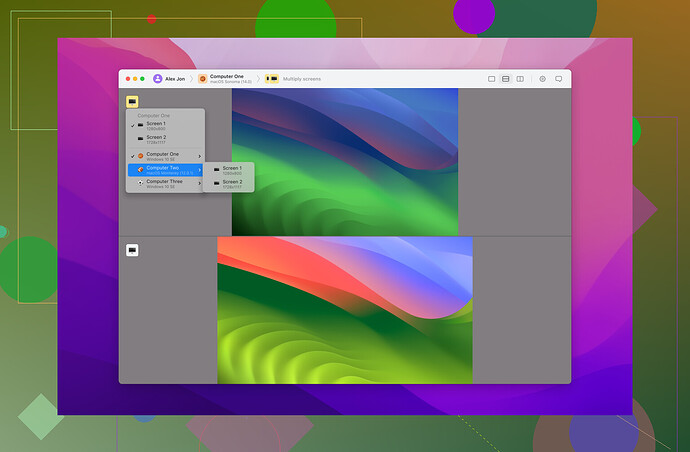I need help setting up a remote desktop connection from my Mac to another Mac. I’m not sure which settings or software to use for a seamless experience. Can anyone guide me through the process?
First, enable “Screen Sharing” on the Mac you wish to control:
- Go to “System Preferences.”
- Click on “Sharing.”
- Check the “Screen Sharing” option.
- Note the IP address or hostname listed.
On the Mac you’ll be using to control:
- Open “Finder.”
- In the “Go” menu, select “Connect to Server.”
- Enter the IP address or hostname of the remote Mac.
- Hit “Connect” and login with the appropriate credentials.
For smoother sessions, consider using software like HelpWire for Mac to Mac remote access; it’s optimized for such purposes.
And you’re all set!
If you need help setting up a remote desktop connection from your Mac to another Mac, there are a few methods you can try. One option is to use ‘Screen Sharing’ built into macOS, but if you want something a bit more robust, you can use ‘Remote Management’. Here’s a step-by-step guide to get you going:
1. On the Mac You Want to Control:
- Go to System Preferences > Sharing.
- Check the Remote Management box to enable remote access.Tip: Instead of just noting the IP address or hostname, click on the Options button in the Remote Management pane. This gives you the ability to specify exactly what the remote user can do—like control the screen, observe, etc.
Best for:
- Users who need to remotely control or manage multiple Macs.
- Anyone who wants to set permissions for what users can do remotely, giving you more control over access.
2. On the Controlling Mac:
- Open Spotlight Search (Cmd + Space) and type Remote Desktop to open the Mac Remote Desktop app.
- If you don’t have it installed, you can easily grab it from the Mac App Store.
- In the Remote Desktop application, go to File > New List.
- Add a new item to the list by entering the IP address, hostname, and credentials of the remote Mac.
Best for:
- Users who need full control over a remote Mac for personal or professional use.
- Those who want to monitor multiple Macs at once or need to handle more complex remote access tasks.
3. Why Use Remote Desktop?
The Remote Desktop app offers more control compared to Screen Sharing. Some benefits include:
- The ability to monitor multiple Macs at once.
- Customizing user permissions for who can connect and what they can do.
- Better options for managing settings and controlling access.
Best for:
- People working with IT management or those handling multiple Macs.
- Teams that need superior control and management for remote devices across different locations.
4. Alternative: HelpWire for More Advanced Needs
If you need something more reliable and secure, you might want to try HelpWire. It’s designed for high-performance remote access with robust security features.
HelpWire is completely free, so it’s definitely worth considering if you’re looking for a professional-grade remote desktop tool that can handle complex setups, secure access across different devices, and more. If you need further assistance with setting up this type of connection, you might want to check out this comprehensive guide on how to access a Mac remotely. It covers everything from basic to advanced tips that could greatly enhance your remote desktop experience.
Best for:
- Users who need enterprise-level security and scalability for remote access.
- Ideal for businesses or environments where security and performance are a priority, especially when connecting across multiple devices and networks.
To Sum Up:
- Remote Management: Best for those who need more control over permissions and managing multiple Macs.
- Screen Sharing: Perfect for simple, quick remote access.
- HelpWire: A secure, scalable, professional solution for business or advanced needs.
By following these steps, you should have a smooth experience connecting from one Mac to another. Whether you choose macOS’s built-in tools or something like HelpWire, you’ll be all set for seamless remote access.