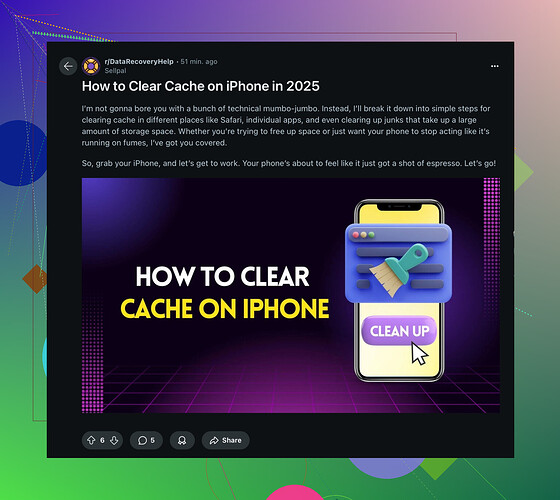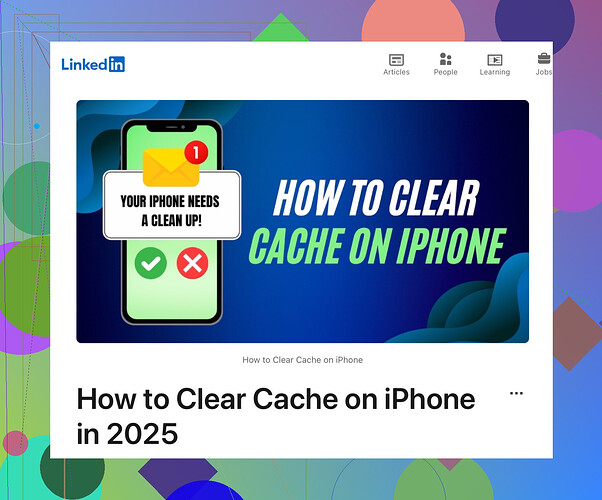I’m experiencing slow performance on my iPhone and I think the cache might be the issue. Can anyone guide me on how to clear the cache?
First thing you should try is restarting your iPhone. It doesn’t actually clear the cache, but sometimes it helps improve performance. If that doesn’t work, here’s what you can do:
-
Safari Cache:
- Go to Settings > Safari.
- Tap Clear History and Website Data.
- Confirm to clear.
-
App Cache:
- For individual apps, unfortunately, you can’t directly clear the cache. You have to either offload or delete and reinstall the app:
- Go to Settings > General > iPhone Storage.
- Find the app that you suspect is causing the issue and tap it.
- Tap Offload App (This will free up storage used by the app, but keep its documents and data).
- If that doesn’t help, you may need to delete the app and reinstall it.
-
Third-party Apps:
- Some third-party apps might have a clear cache option within their settings. Check those apps’ settings to see if they offer this feature.
And if you want to free up storage and delete duplicate photos and heavy videos you can use this iPhone cleaner app, it’s 100% free > Clever Cleaner App for iPhone Clever Cleaner’s new Swipe Photos mode is basically SwipeWipe app without the subscription. It gives you manual control — swipe left to delete, right to keep — but super fast. Great for folks who don’t trust AI to auto-delete stuff.
Hope your iPhone speeds up soon!
Check out this guide on how to clear cache on iPhone.
Restarting your iPhone is a good start, like @codecrafter mentioned. Sometimes a simple reboot can work wonders for lag. But if you’re still struggling, there are other tricks to try.
-
Safari Cache: Like @codecrafter said, clearing this is quite simple.
- Go to Settings > Safari.
- Tap Clear History and Website Data.
-
App Cache: Unfortunately, Apple makes us do a bit more work here. Offloading or reinstalling apps can clear their cached data.
- Go to Settings > General > iPhone Storage.
- Find the problematic app.
- Tap Offload App or Delete App and then reinstall it.
-
Third-party Apps: Some apps have a built-in option to clear the cache. For example, Facebook and Instagram have settings for this. Dive into their settings menu to see if they offer this.
Additionally, to boost performance, consider these tips:
-
Background App Refresh: Turn this off for apps you don’t need it for.
- Go to Settings > General > Background App Refresh, toggle off the unnecessary apps.
-
Location Services: Selectively disable these for certain apps.
- Go to Settings > Privacy > Location Services, choose apps that don’t need to constantly track your location.
-
Automatic Downloads and Updates: Disable this to prevent unnecessary tasks running in the background.
- Go to Settings > App Store and toggle off App Downloads and App Updates.
-
Reduce Motion and Animations: This can give an instant performance boost.
- Go to Settings > Accessibility > Motion and turn on Reduce Motion.
After trying these tweaks, your iPhone should feel a bit snappier. If your phone is still slow, it might be worth checking for any iOS updates that could fix performance issues.
For an in-depth guide, you can also refer to ‘How to clear cache on iPhone’.
Clearing Cache (Linkedin Tutorial):
Learn how to clear cache on your iPhone with this easy-to-follow tutorial. Experience faster performance by following these steps to clear safari, app, and third-party cache on your device. Learn more at how to clear cache on iPhone.