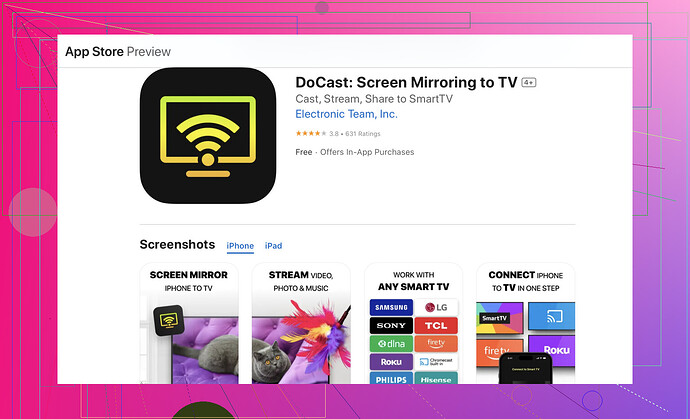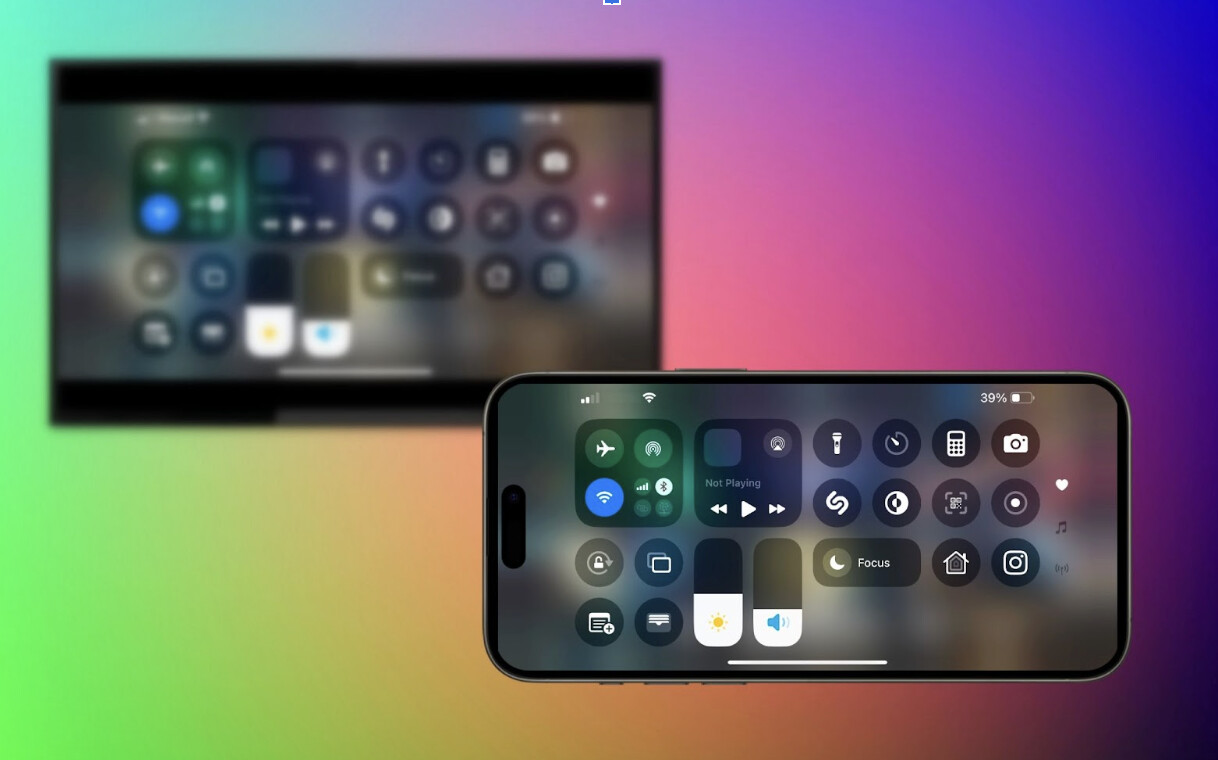I’m trying to watch videos from my iPhone on my Sony TV, but I’m not sure how to screen mirror. I’ve tried a few methods but can’t seem to get it working. Any advice or step-by-step guide would be really appreciated.
To screen mirror your iPhone to a Sony TV, here’s what you can do depending on your TV model:
If Your Sony TV Does NOT Support AirPlay
First off, let’s make sure all your devices are on the same Wi-Fi network. This is crucial for screen mirroring to work. If they aren’t, that could be the reason why your attempts failed so far.
Here are step-by-step instructions for using the DoCast app to mirror your iPhone to the Sony TV:
-
Download the DoCast App: Head over to the App Store on your iPhone and search for the DoCast app. Install it.
-
Open DoCast on iPhone: Launch DoCast on your iPhone after it’s installed.
-
Connect your iPhone: Allow the app to search for your Sony TV. Make sure your TV is turned on. It might take a few seconds for the app to find the TV.
-
Select your Sony TV: Once it appears, tap on your Sony TV model that appears on your iPhone screen. A connection prompt may appear on your TV – if so, confirm to allow connection.
-
Start Mirroring: After the devices are paired, you’ll find a mirroring button within the app. Click on this, and your iPhone’s screen should start showing up on your Sony TV.
This app makes it super easy so hopefully that should do the trick.
If Your Sony TV Supports AirPlay 2 (Newer Models)
- Make sure your Sony TV and iPhone are connected to the same Wi-Fi network.
- On your iPhone, open Control Center (swipe down from top-right on newer iPhones, or swipe up on older ones).
- Tap Screen Mirroring.
- Look for your Sony TV in the list and tap it.
- Your iPhone screen should now mirror on your TV.
If you still encounter problems, sometimes a simple restart of both devices or reinstalling the app often resolves these kinds of issues. Check here some more screen mirroring tips.
Good luck!
Have you considered using Apple’s built-in AirPlay functionality? It’s actually pretty convenient and doesn’t require any additional downloads if your Sony TV supports AirPlay 2. Here’s how to do it:
-
Make sure both devices are on the same Wi-Fi network: This is crucial for mirroring to work effectively.
-
Check if your Sony TV supports AirPlay 2: Most newer models do, but it’s worth verifying in the TV settings or on the Sony website.
-
Enable AirPlay on your Sony TV: Go to the settings menu on your TV, find ‘AirPlay & HomeKit’, and make sure AirPlay is turned on.
-
Open Control Center on your iPhone: Swipe down from the upper-right corner of the screen on newer iPhones or swipe up from the bottom on older models.
-
Tap on Screen Mirroring: You should see a list of available devices. Select your Sony TV from the list.
-
Enter the code: If prompted, enter the AirPlay code displaying on your Sony TV into your iPhone.
-
Start your video: Just play any video you’d like, and it should appear on your Sony TV.
AirPlay might be a more seamless option because you won’t have to rely on third-party apps. But if your TV doesn’t support AirPlay 2, the DoCast app that @sonhadordobosque mentioned is a solid alternative.
Sometimes, a simple reboot of both devices can fix any lingering connection issues, as suggested. Also, double-check whether there’s any firmware update for your TV that might improve compatibility and performance.