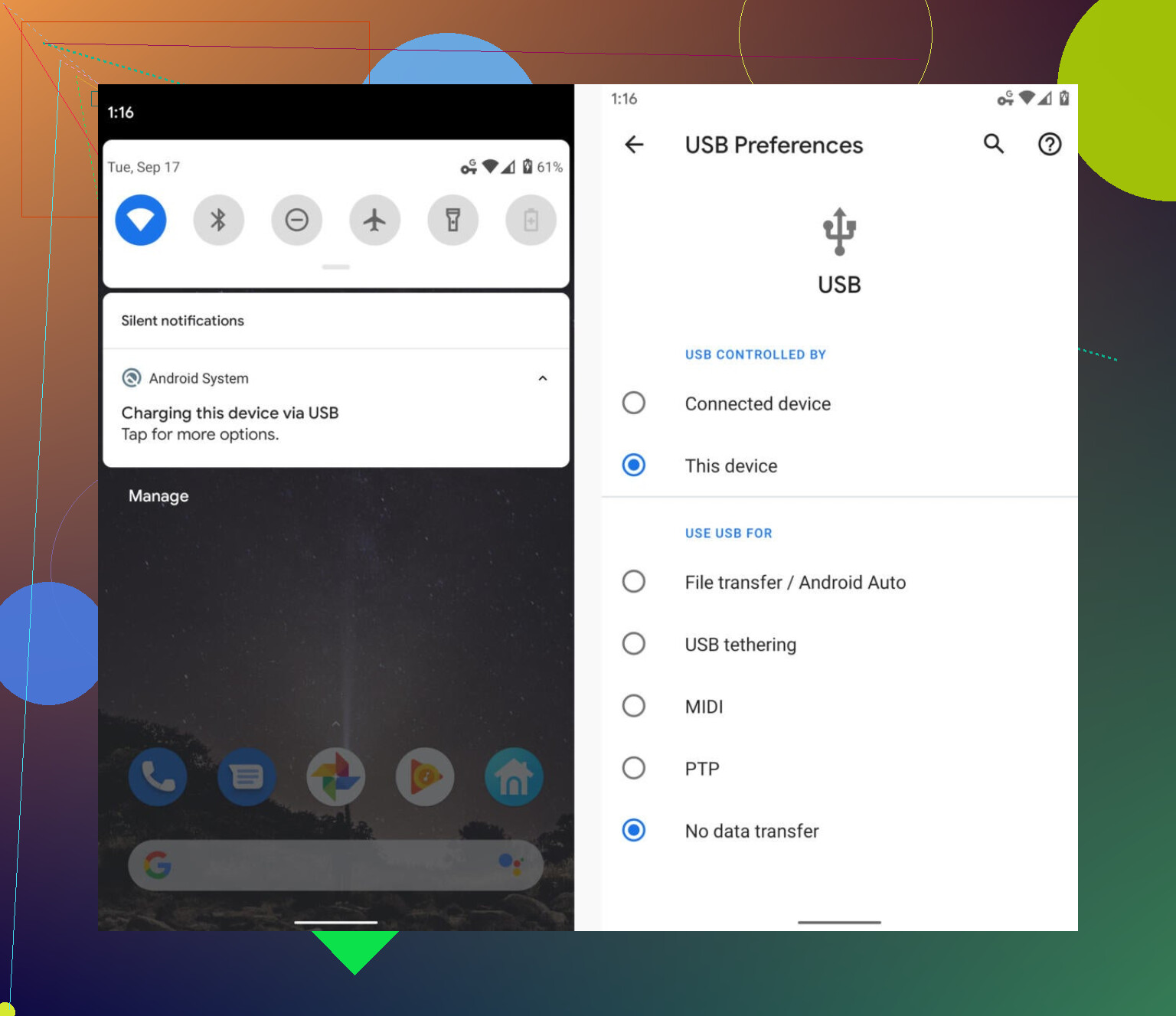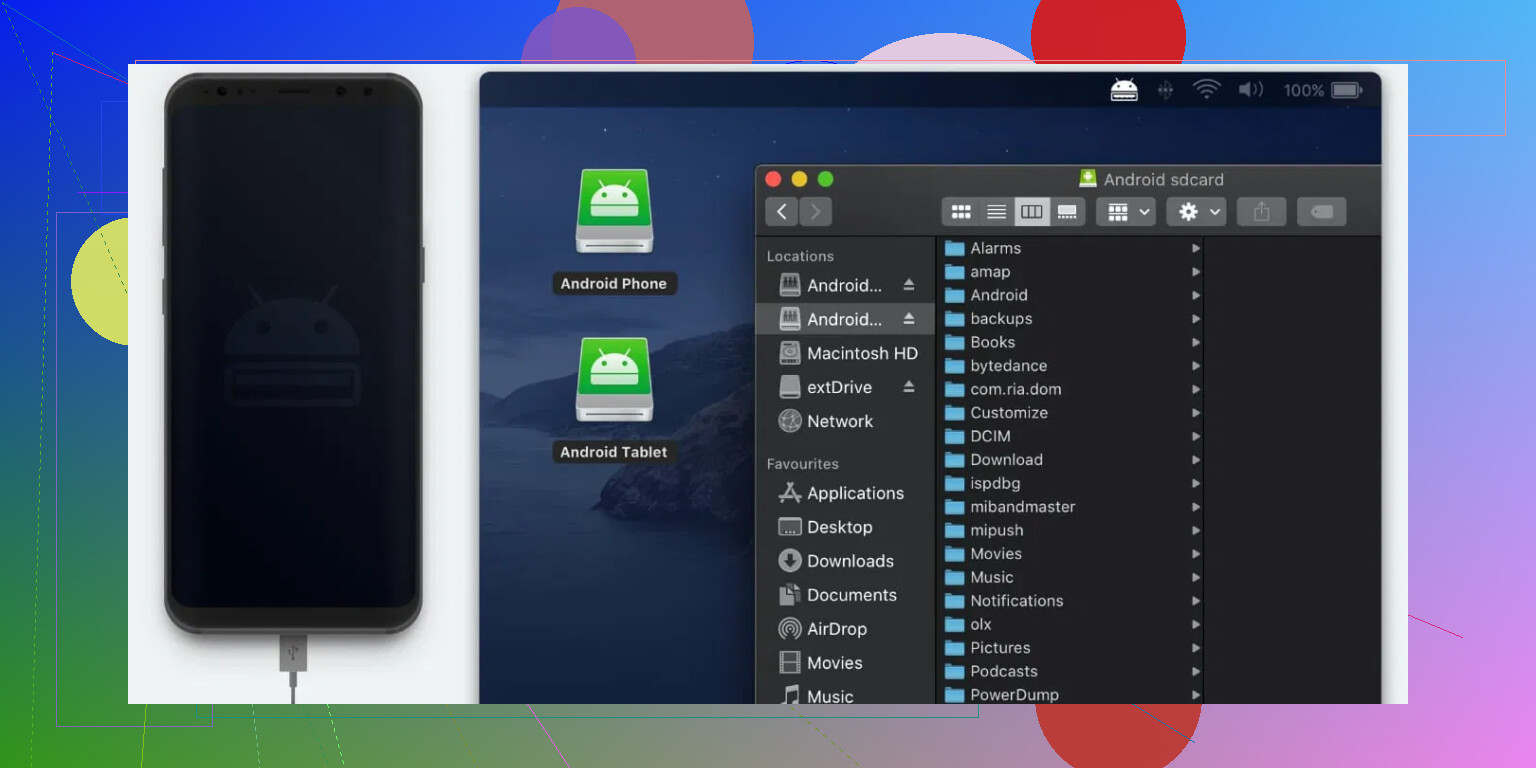I plugged my phone into my computer with a USB cable, but it only charges and doesn’t let me move files. I’m not sure what settings I need to change. Can someone explain how to enable file transfer mode? I need to copy photos and documents for a project, so quick help would be great.
Getting Your USB Cable to Actually Transfer Files (and Not Just Charge)
You ever plug your phone into your computer and nothing happens? Like, aside from the ding and your phone juicing up, nothing magical occurs. I’ll spare you the two hours of Googling I went through last week. Turns out, the default action when you connect a phone via USB is often not to send your precious memes and photos back and forth. It just charges. Helpful, right?
So, How Do You Flip USB From ‘Lazy Charger’ to ‘File Teleporter’?
Let’s play 21 Questions, but it’s just one:
When you connect your phone to your computer, do you see a notification that says anything about USB options on your phone? If so, you gotta tap that.
Usually, you’ll get a little menu that reads something like:
- “Charge only”
- “File Transfer”
- “Photo Transfer (PTP)”
- “MIDI (for the music nerds)”
And if you’re like me and just blindly click things—pick ‘File Transfer’ (sometimes called MTP).
Now Windows or macOS should finally see your device’s files.
It’s Never That Simple on a Mac, Is It?
If you’re rocking a Mac, you probably already screamed at Finder for not seeing your Android. Welcome to the club—Apple and Google just pretend each other’s devices don’t exist at all.
You’d think this would be solved by 2024, but, no.
So, you need a translator app. Most people try Android File Transfer and wanna throw their MacBook out the window five minutes later. If you want something that just works and isn’t a gigantic pain, there’s MacDroid — it’s become my go-to. No weird error messages, drag-and-drop like it’s 2010, and you don’t have to sacrifice a goat for it to connect. Just FYI for the fellow Mac users.
TL;DR
- Plug in your device.
- Tap the USB notification on your phone.
- Switch from ‘Charge only’ to ‘File Transfer’.
- On a Mac? MacDroid saves your sanity.
Hope that saves someone the troubleshooting headache I had!
Ah yes, the classic “USB cable limbo” where your phone just sips juice and acts like a brick when you want to toss some files back and forth. I see @mikeappsreviewer did a deep dive, but honestly, sometimes it’s even simpler—or way dumber.
Here’s a bit they missed:
If you don’t see any USB options after plugging in, don’t panic (yet). Some phones require you to unlock the screen and even have developer options enabled for the advanced USB fun (thanks a lot, Android security updates). Double check that your screen’s unlocked. Still nothing? Wiggle the cable. No joke—half the time it’s the cable itself. Some USB cables are “charge only” (seriously manufacturers, STOP MAKING THESE). If you’ve got an old cable from a sketchy bluetooth speaker or a dollar store, it might never let you do file transfer, no matter how much you scream at your notifications.
Another fun twist: On Windows, sometimes you gotta chase down a weird driver update for your specific phone model. Google something like “Samsung [your model] drivers” or “Pixel USB drivers”, download, install, grumble about bloatware, then try again.
And regarding Macs… Yep, it’s a If-you-know-you-know disaster. If you want a painless experience and are tired of Android File Transfer being a rage-inducing mess, try this life-saver I found: effortless Android file transfers on Mac with MacDroid. It literally drags and drops like Finder should have years ago. Honestly, should have come standard on Macs, not sure why Apple refuses to play nice. (Don’t worry, I’m not a shill, just happy to not wanna hurl my laptop.)
In summary:
- Check your cable (not all are created equal)
- Unlock your phone (duh, but easy to miss)
- Look for the USB notification or try Developer Options > USB Debugging ON if it’s being stubborn
- Mac folks: don’t bother fighting Finder, go straight to MacDroid
That’s my two cents. If none of the above works, you may have a borked port, which is another party entirely.
Not saying @mikeappsreviewer and @kakeru didn’t cover a lot, but I gotta be that guy and point out: honestly, even after doing the “unlock phone, tap USB, pick File Transfer, pray” routine, there are times it just won’t work—especially if you’re on newer Android or some phones with extra security features. Been there, done that, screamed into the void.
Couple things I did differently that actually solved it for me:
- Try flipping USB ports on your PC. Sounds stupid, but different ports sometimes behave differently (USB 2.0 vs 3.0 limbo).
- If you’re on Windows and still getting nowhere after installing drivers, try “Device Manager” > uninstall your phone under Portable Devices, then reconnect. Sometimes the OS chokes and needs a reset there.
- Random trick: on some Samsungs/OnePluses, if you go to developer options and disable USB debugging (even if it’s off already, toggle it), then reconnect, sometimes the File Transfer prompt suddenly appears. No clue why.
- Avoid using USB hubs; go direct to the port—hubs can block data transfer.
- Yes, the cable could suck, but my “bad” cable randomly worked on a friend’s Mac (so, who knows—the universe)?!
For Mac users, I’ve danced the Android File Transfer fail parade too. Finder is a joke with Androids. If you want a real answer, go straight for something like easily transfer Android files on your Mac with MacDroid. Seriously, fewest headaches, works right out the gate—saves you from that annual “why did I spend a grand on this laptop?” existential crisis.
Bottom line: If chasing cables, settings, and drivers makes you want to adopt a flip phone, try these steps before tossing your devices. Sometimes the “simple” stuff doesn’t cut it, and there are way too many hidden gotchas for what should be a basic data cable in 2024…
Let’s get brutally honest: USB file transfer between Android and computers feels like it was designed by committee—one that forgot to include people who actually, ya know, wanted to move files. While the other folks covered the “tap USB notification, pray for ‘File Transfer’” dance (looking at you, @kakeru, @byteguru, @mikeappsreviewer), here’s the perspective of someone who’s survived rooting, custom ROMs, and the heartbreak of seeing “Charging Only” as the default every single time.
Heads up: Even after you’ve tapped “File Transfer,” if your phone still gives you the cold shoulder, there’s a detail everyone misses: check your phone’s security settings. On some brands (Google Pixel, Oppo, Huawei), there’s an extra “Allow data transfer” toggle or privacy permission that, if not switched, jams up the whole party. Also, if your device runs a custom Android skin, expect the menu location to be totally different than stock Android—they love hiding the good stuff under “Connected Devices” or “Advanced Features.”
And let’s not ignore the elephant: Version weirdness is real. Connecting Android 10+ to Mac? Standard Android File Transfer is basically abandonware at this point, and other alternatives (hi, OpenMTP!) work most of the time but are buggy with big file batches or non-English filenames.
Why I sometimes side-eye MacDroid:
Pros:
- Actually works with most modern Androids, even for entire photo libraries.
- Drag-and-drop, no command lines or D.I.Y. scripts.
- Handles SD card transfers better than Android File Transfer or OpenMTP.
Cons:
- It’s not 100% free after the trial—worth it for regular use, but for occasional files, the price might sting.
- Background process occasionally crashes if you swap Android brands mid-connection.
Competitors? Sure, there’s Android File Transfer (LOL), OpenMTP (decent, but slow for folders), and even AirDroid/Web-based stuff if you’re on a good WiFi network, but those often cap big files or require accounts.
My offbeat fix:
If none of this helps, ditch the cable entirely and use your local WiFi with an app like Send Anywhere or push files to Google Drive/Dropbox, then pull them down on your computer. It’s not elegant, but it always works when cables and drivers trigger your rage-quit instincts.
So yeah, turn on File Transfer in Android notifications, jiggle every possible toggle, and if facing Mac-to-Android pain, MacDroid really does bridge the worlds (if you don’t mind shelling out a bit). For tightwads or tinkerers, OpenMTP plus a well-timed reboot is Plan B. And if you ever find a USB cable that truly just works on both OSs out of the box? Guard it with your life!