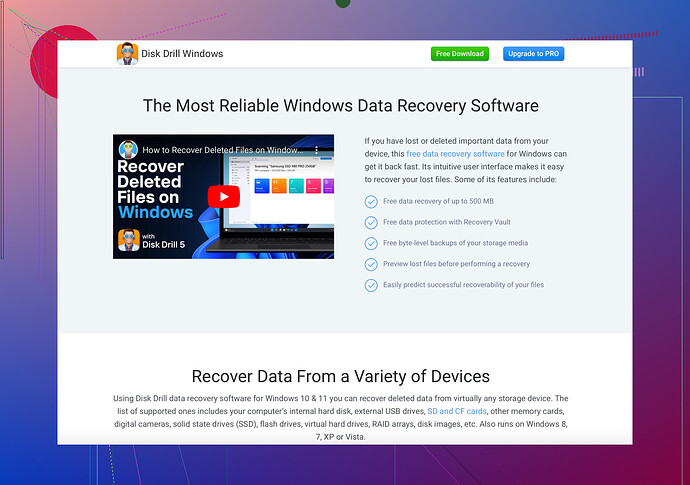I accidentally deleted important files from my flash drive and I desperately need to get them back. Is there a way to recover these files? Any help would be greatly appreciated, as they are crucial to my work.
Alright folks, we’ve all been there, right? Deleted files you desperately need back and now your flash drive feels like it’s holding you hostage. Here’s the breakdown of how you can recover those important files:
-
Stop Using the Flash Drive: As soon as you realize files are missing, avoid adding more data to the drive. This increases the chances of recovery by preventing overwritten files.
-
Software to the Rescue: One of the best tools out there is Disk Drill Data Recovery Software. This tool can help you retrieve those precious files. Download and install it on your computer (not the flash drive itself).
-
Scan Your Flash Drive: Open the software, select your flash drive from the list of devices, and start the scanning process. This might take some time depending on the size of your drive and the number of files.
-
Preview and Recover: After scanning, Disk Drill allows you to preview the files it has found. Go through the list, identify your important files, and select them for recovery.
-
Save Recovered Files: Make sure to save the recovered files to a different location on your computer or another external drive to avoid overwriting issues.
If you need another option, there are plenty of data recovery tools out there, but Disk Drill is one of the most user-friendly and effective—think of it as your digital knight in shining armor.
In the future, consider regularly backing up important data to multiple locations. Nothing beats good old redundancy.
Stay safe, and may the recovery force be with you!
Guys, panicking over deleted files is basically a rite of passage, right? Anyway, you’ve got options.
@jeff already recommended an awesome tool like Disk Drill, but let’s throw in a few more angles. Just in case, ya know?
-
Check Your Backups: Did you sync your work to a cloud service like Google Drive, Dropbox, or OneDrive? Sometimes auto-backup settings save the day without you realizing it.
-
Alternative Software: If Disk Drill doesn’t tickle your fancy, give Recuva from CCleaner a shot. It’s another user-friendly option that can often dig out what was lost.
-
Command Prompt Magic (Windows Users): Feeling a bit techie? Use the Command Prompt.
- Press
Win + R, typecmd, hit Enter. - Type
chkdsk X: /f(replace X with your flash drive letter) and hit Enter. - Then type
ATTRIB -H -R -S /S /D X:*.*and hit Enter.
Might not always work, but worth a shot.
- Press
-
Professional Services: When all else fails, there are professional data recovery services. Yeah, they can be pricey, but if the data is really critical, it might be worth the splurge.
-
Reflect and Learn: Remember this chaotic moment. Regular backups to multiple places are your new best friends. External hard drives, cloud storage – redundancy is key.
Sure, it sounds over-the-top, but when you’re seconds from a meltdown because of a missing file, you’ll thank yourself for being prepared. Now, go reclaim those files!
Hey there,
Totally get the panic. @codecrafter and @jeff gave some solid advice on tools and methods. Let’s explore a few more angles and tips:
Alternative Recovery Methods
1. PhotoRec & TestDisk
A powerful duo. PhotoRec for file recovery and TestDisk for partition recovery. Free and open-source but a bit less user-friendly.
2. File History or Previous Versions (Windows Only)
- Right-click the folder where your files were.
- Select ‘Restore previous versions.’
- Browse and restore what you need.
Pros and Cons Comparison – Disk Drill
Disk Drill Pros:
- User-friendly interface.
- Supports various file systems (FAT32, NTFS, exFAT).
- Allows file preview before recovery.
Disk Drill Cons:
- Full features require a paid version.
- Scanning can be lengthy.
Competitors
Both @codecrafter and @jeff mentioned Disk Drill and Recuva. Another worth mentioning is EaseUS Data Recovery Wizard – also quite effective with a simple interface.
Reflective Learning
- Reflect: Think about how critical your data is and how often you should backup.
- Learn: Automate backups using tools or script it if you like being a bit tech-savvy.
Pro Tips
- Don’t reinstall recovery software on the affected drive to avoid overwriting.
- Check your Recycle Bin/File Explorer options (sometimes, files aren’t truly deleted, just hidden).
Hope this helps! Happy recovering!