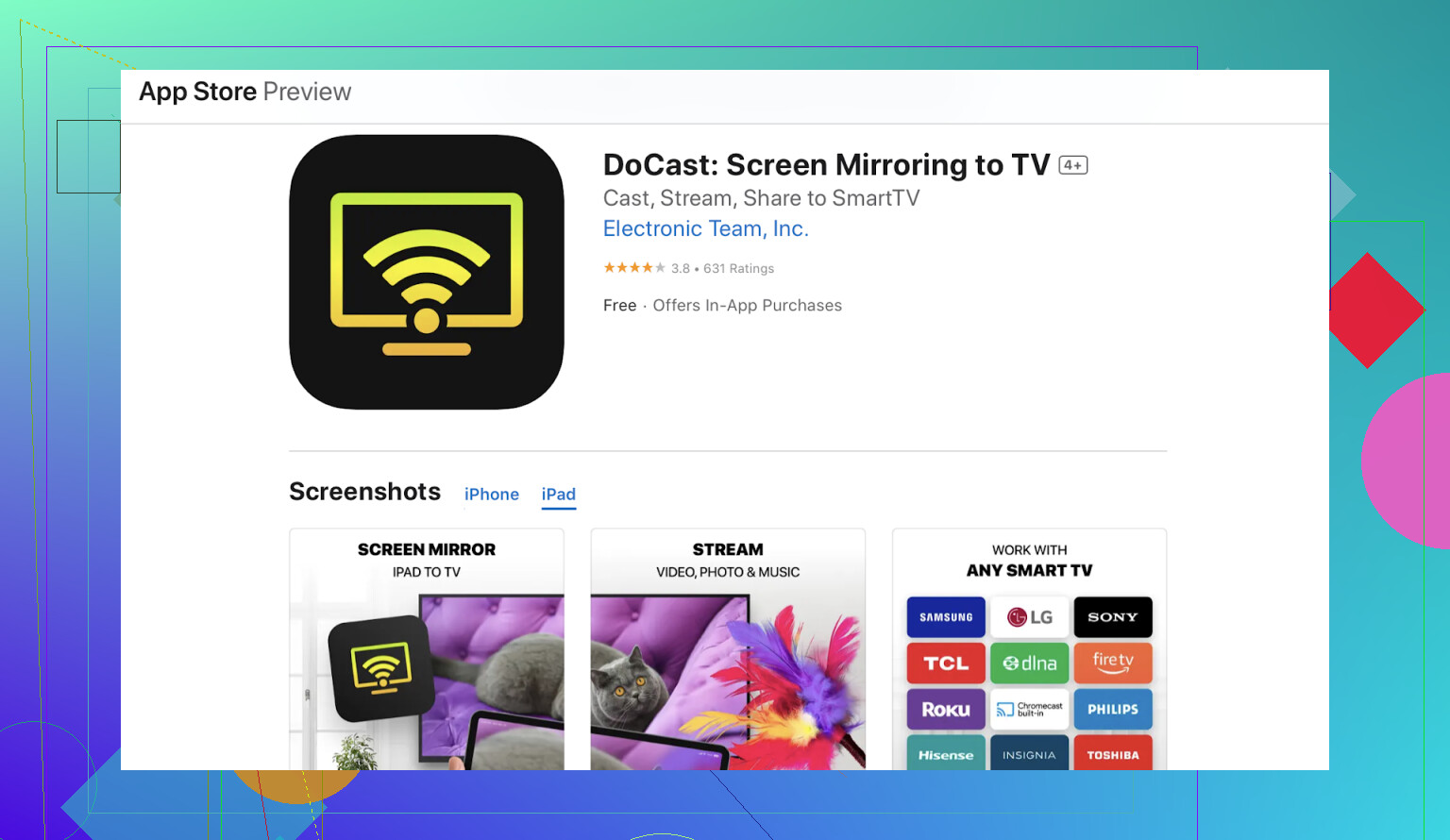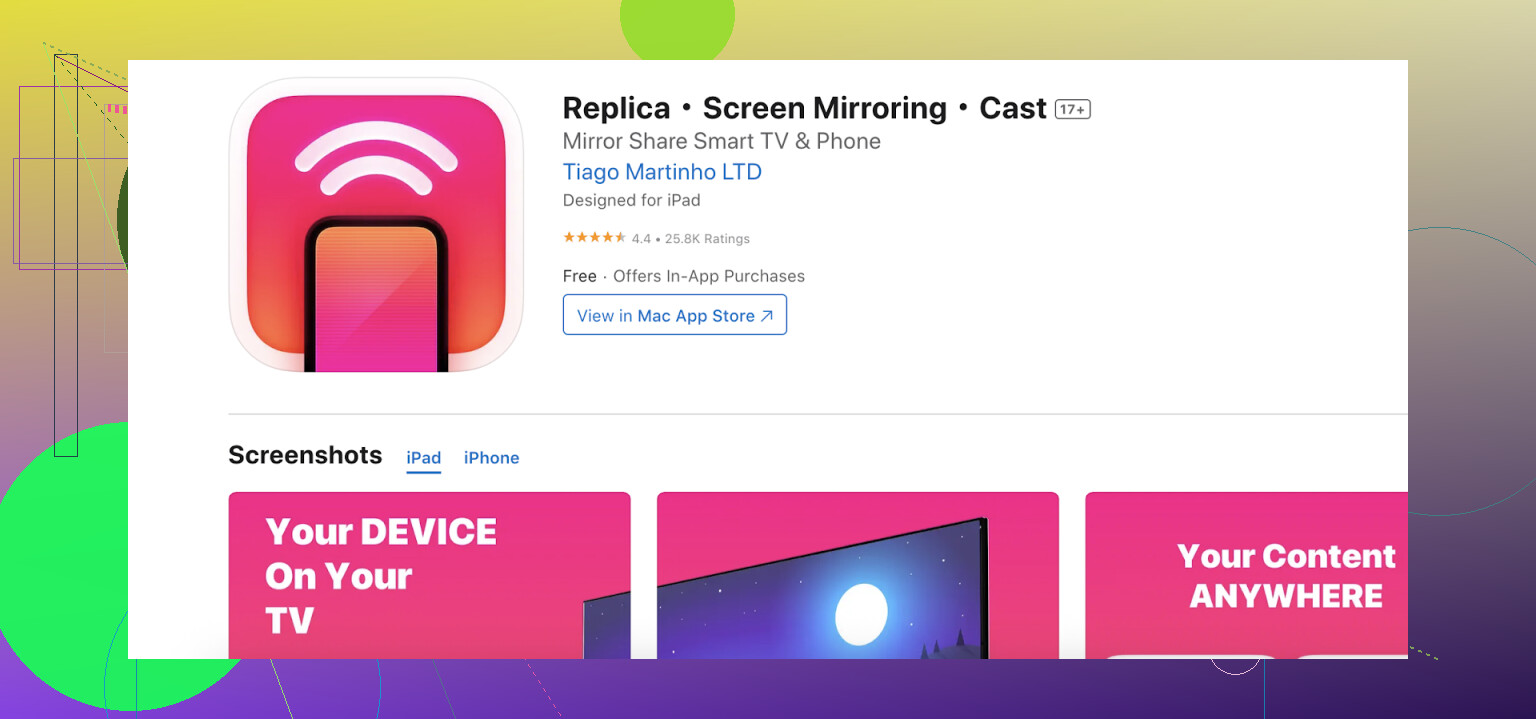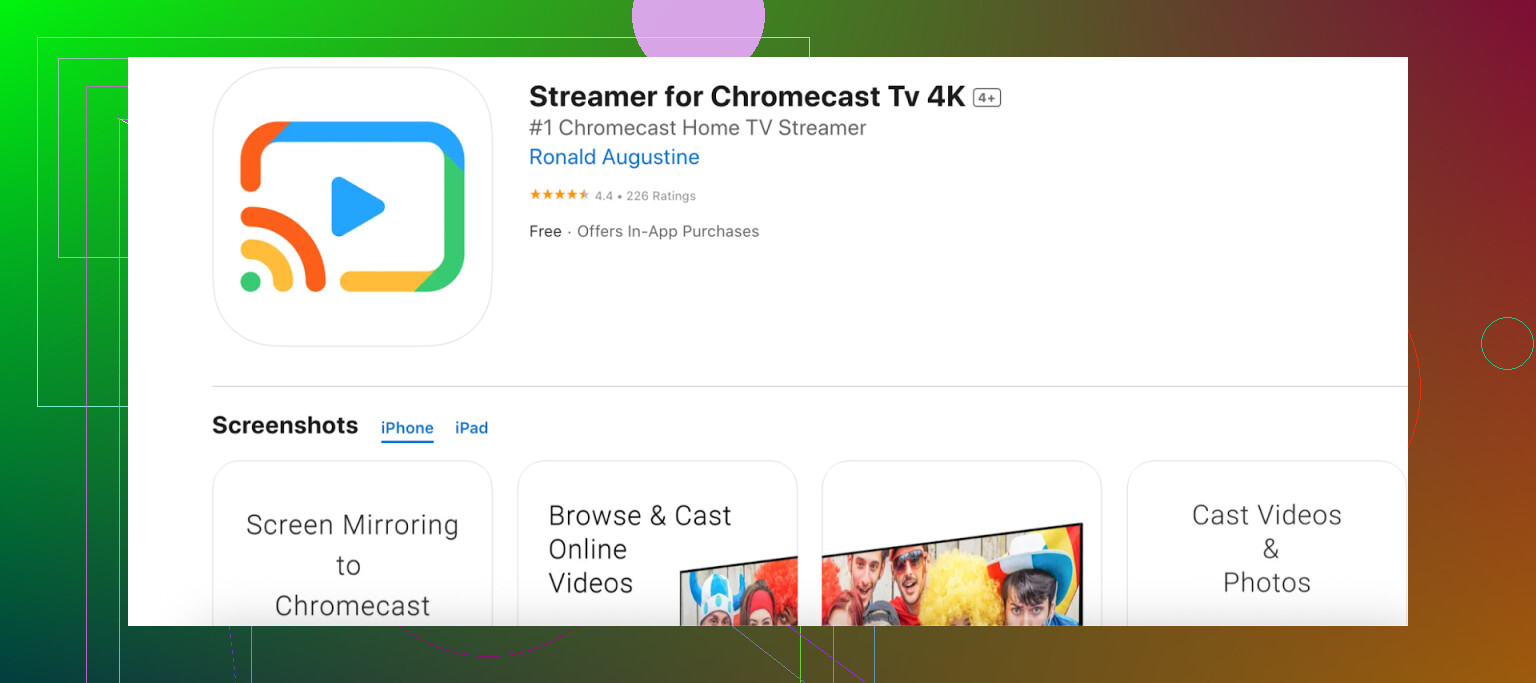I’m trying to display my iPad screen on my TV using Chromecast but haven’t figured out how. I’ve tried some apps but none seem to work reliably. Could someone walk me through the steps or recommend a tool that actually works? Any advice would be much appreciated since I need this for presentations.
To mirror your iPad to Chromecast, you’ll need to use third-party apps, since Apple doesn’t support native Chromecast screen mirroring. Here are three reliable options:
DoCast: The Easiest Mirror I’ve Found
How It Works (Actual Steps, Not “Tech Bro” Vibes)
- Open the App Store and download DoCast.
- Both your iPad and your Chromecast have to be logged onto the exact same Wi-Fi.
- Fire up DoCast.
- Approve whatever permissions it asks you for—just do it.
- It’ll auto-scan for devices. Your Chromecast should pop up pretty fast.
- Tap your Chromecast, pick “Screen Mirroring,” and follow what it tells you. Ta-da! Your iPad should now be on your TV.
Quick tip: Don’t expect gaming-level reaction time. There’s some lag, but for throwing up TikToks or vacation slideshows, it’s smooth.
Replica: Slideshows and Presentations, Sorted
You know how sometimes you need to present in a meeting but you forgot your HDMI dongle? Replica fills that cold sweat void. Minimal delay, nice for flipping through PDFs or Keynote. Streaming video? It can choke, though.
- Sync up to Wi-Fi (same deal as above).
- Run Replica, let it sniff out your Chromecast, and get moving. Good for job interviews, less great for Fortnite streams.
Streamer for Chromecast: For the “I Need Everything” Crowd
This one’s for my fellow maximalists who want to shoot over not just the screen, but also individual video files or even music.
Plug in, match Wi-Fi, pick your target device, and toss over anything from a Ted Lasso episode to your workout mix. Stumbled a few times on larger video files, but for music streaming and light mirroring, it’s more than enough.
General Advice
- All these apps live on the App Store.
- Your success depends 100% on both the iPad and Chromecast being on the same Wi-Fi network.
- If you want a deeper dive or extra context, there’s a bunch of practical info at mirroring from iPhone to Chromecast.
Bottom line: no silver bullet—Apple and Google don’t want to make this easy. But if you’re willing to try a few free apps, one of them is likely to check most of your boxes. If you’ve got a different hack that works better, I’m begging you to share it. My group chat needs help.
I seriously relate to the Chromecast/iPad pain—sometimes it feels like Apple and Google are staging this weird passive-aggressive sitcom where the punchline is always, “nope, that’s not supported.” I see @mikeappsreviewer covered most of the actual working mirroring apps. I’ll add this: if you want true reliability, native AirPlay is light-years ahead, but that’s obviously not Chromecast. And honestly, NONE of these apps are going to deliver buttery-smooth, zero-lag, full-resolution like AirPlay or a wired HDMI. There’s always going to be some lag or stutter.
That said, if you’re after the best compromise, that ‘DoCast’ one is probably your call.
One hack I never see anyone mention: if you’re just watching a YouTube vid or whatever, skip mirroring, use the built-in cast button in the YouTube app (or Netflix etc). It shoots the stream direct, not screen, so no lag at all. I know, it’s not “mirroring,” but it covers like 90% of why I ever wanted the feature anyway.
In summary:
- For true screen mirroring, try easy wireless iPad to TV screen sharing with DoCast—but keep expectations in check.
- Direct cast from apps if you can.
- Don’t get your hopes up about gaming or high-fidelity screen sharing—Chromecast + iPad always has that invitation to glitch-ville.
And if you really need wires/gaming/no lag…might be time to gasp borrow someone’s MacBook and go with a good old HDMI cable, or spring for an Apple TV unit. (Yeah, the price hurts.)
Okay, so everyone’s chimed in on apps and workarounds, and honestly, yeah, DoCast is probably your best bet for screen mirroring specifically. But I kinda disagree with putting all your faith in any of these third-party tools—let’s be real, nearly ALL of them have weird quirks, random lag, and the dreaded “why is my Chromecast not showing up on my iPad AGAIN” problem.
Maybe I’m just a cranky old tech-head, but after years of bouncing between iPads and Chromecasts at family parties, here’s my two cents: these solutions are basically just serviceable, not perfect. DoCast? Great for occasional sharing, but don’t be surprised if things don’t sync perfectly with video or the audio is off by a second. It’s not magic, it’s compromise.
And don’t get me started on Wi-Fi. If your router is six years old and streaming Netflix to three rooms, you WILL get chop. Upgrading your Wi-Fi might make the experience less bad, but it can’t make up for Apple locking stuff down.
Slightly off-topic but: if your goal is just to get a video or photo on the TV, skip all of this nonsense and just use the built-in casting button in YouTube, Netflix, Google Photos, etc. That legitimately works flawlessly every time because it’s app-direct.
But since you want true iPad screen mirroring to Chromecast, DoCast is the easiest, assuming you don’t set your expectations to Apple TV standards. If it flakes out, fully close the app, reboot your router (ugh, but it helps), and reconnect. If you want a visual step-by-step, here’s something better than a PDF wall of text: watch this Chromecast mirroring tutorial for iPad and you’ll be up and running—or at least, you’ll know where it’s failing.
TLDR: Trust DoCast for mild, non-critical mirroring, avoid gaming, upgrade your Wi-Fi if possible, and when all else fails, don’t be too proud to break out the YouTube cast button or just buy snacks and pretend sharing your iPad didn’t matter that much anyway.