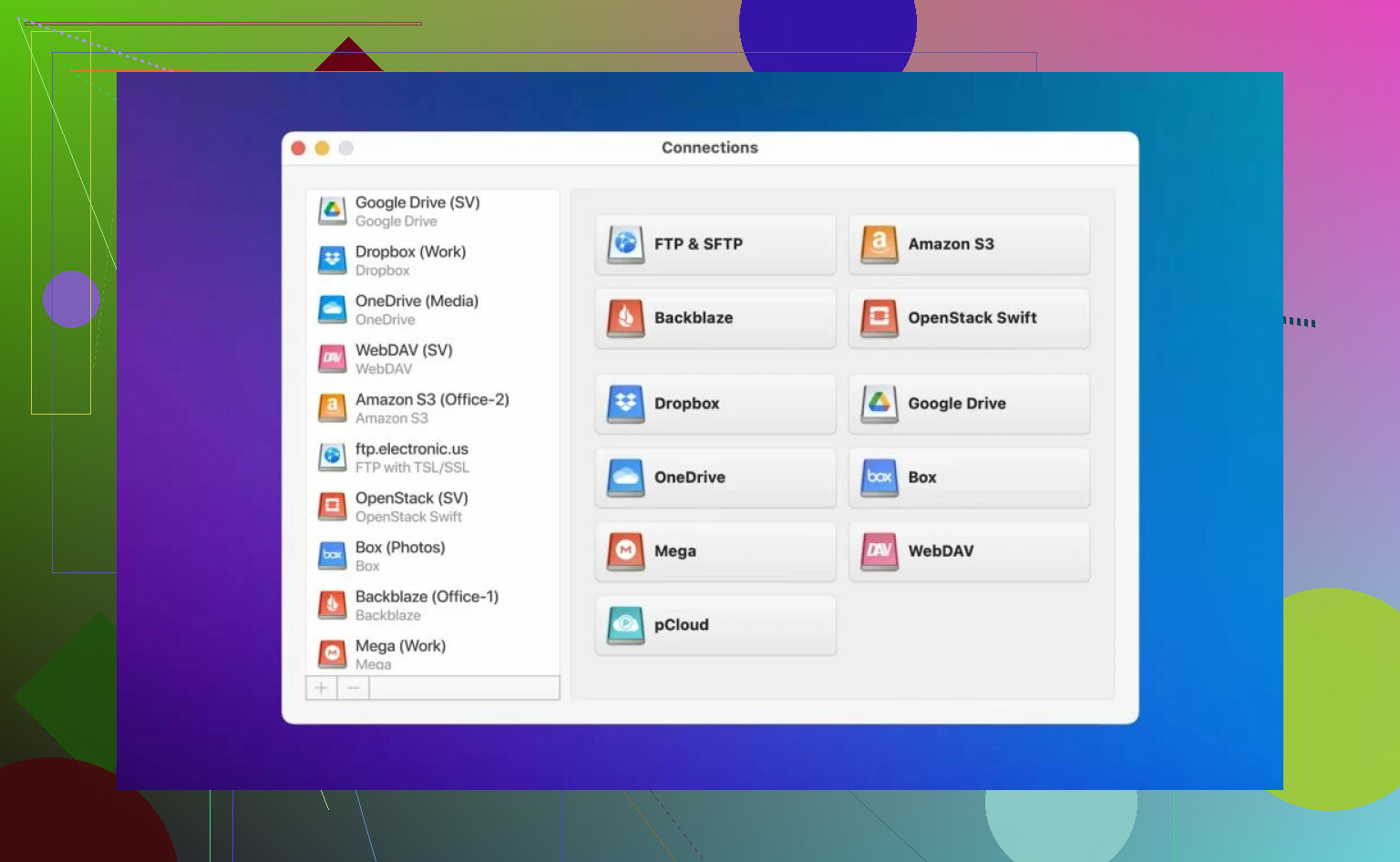I need to use two Dropbox accounts on one computer for work and personal files, but I’m having trouble switching between them or syncing both at once. Is there a way to manage multiple Dropbox accounts easily? Any tips or recommended tools would be appreciated.
How to Juggle Multiple Dropbox Accounts in CloudMounter (So You Don’t Lose Your Mind)
Ever tried keeping your personal vacation pics separate from your boss’s quarterly reports—all using Dropbox? Yeah, me too. Let me walk you through how I got multiple Dropbox accounts to play nice together in CloudMounter. Spoiler: you don’t have to log out ten times a day.
Buckle Up: Here’s What Worked for Me
Okay, so the first time I opened CloudMounter, I expected it to be confusing—or to try and sell me some weird add-on. But it’s pretty chill. Here’s the drill:
Step 1: Install the App and Fire It Up
Downloaded CloudMounter from the App Store (link above). Launching it felt way less painful than half the “productivity” junk I’ve tried before.
Step 2: Add Your First Dropbox Account
- Click that big old “+” or “Add” button. Can’t miss it.
- Pick Dropbox from the list of cloud services. I grumbled slightly that “personal” and “business” weren’t split out, but whatever.
- A login window appears. Punch in your first Dropbox credentials. Grant permissions—don’t overthink the warnings, it’s standard.
Now, this Dropbox account pops up in the side panel like it’s just another folder on your Mac. Wild.
Step 3: Got Another Account? Stack It Up.
Here’s where it gets fun:
- Go for “Add” again (yep, CloudMounter doesn’t cap the number of Dropbox accounts you can connect—there’s a god).
- Choose Dropbox. A new login window shows up. This is your cue to log in with your other set of credentials (maybe your business one?).
- Authorize. If you hit a browser that says you’re already signed into the other Dropbox, log out and start clean—Dropbox is still a bit old-school about multiple logins.
Rinse and repeat for every account you own, manage, or got roped into for Side Project #97.
Step 4: Rename and Organize (Optional But Satisfying)
If you’re the color-code-your-socks type, right-click each Dropbox in the CloudMounter list and slap on a nickname (“Lisa’s Art Stuff” vs “Company Docs”). Saves you the headache when you forget which one is which.
Step 5: Access Everything from Finder
Every connected account is mounted like a regular drive. Hello, drag-and-drop multitasking. You can even copy stuff between accounts faster than Dropbox web will ever batch-upload.
Things I Wish Someone Had Told Me Before I Started
- You can set accounts to read-only if you’re paranoid about mixing up personal/business files.
- If CloudMounter ever nags you about “permissions,” sign out of all Dropbox web sessions in your browser first.
- Moving massive files? Give it time; it’s still using your WiFi.
Quick Recap for Busy Folks
- Install CloudMounter.
- Hit “Add,” pick Dropbox, sign in.
- Repeat for more accounts.
- Switch and manage everything via Finder.
So… Does It Actually Work?
I thought this would be way more difficult, honestly. But after a week, all my stuff’s mounted and shareable, no double-uploading or weird logouts. If you’re someone who spends as much time in Finder as you do in Slack, this might just save your sanity.
Questions? Shoot. I probably made every mistake you can on setup!
Here’s where Dropbox’s “helpful” ecosystem actually becomes kind of laughable—you’d think by 2024 there’d be an easy native toggle, right? Nope. Their desktop client only supports one personal and (sometimes) one business account at the same time, and even then, switching between more is like playing musical chairs with your logins. Tbh, the web app makes you log in/out every single time or rely on private/incognito browser windows. Do-able? Yes. Efficient? Not even close.
Saw @mikeappsreviewer’s breakdown of CloudMounter and, not gonna lie, it’s pretty decent (props to them for the Finder integration tip). But, if you don’t want to install extra software or pay for premium apps, here’s what I’ve found—cobbled together after way, way too much time living in the Dropbox help forums:
- Use different browsers for each account. Chrome for work, Firefox for personal, etc.
- For file syncing, set up shared folders between your primary Dropbox and the secondary one (but you can’t access everything that way, just shared stuff).
- For a free alternative to CloudMounter (sort of), some people use rclone (command-line tool), but unless you’re comfy with Terminal, it’s a headache.
And honestly, Dropbox’s “switch accounts” process is so clunky you might as well go old-school and use separate OS user accounts on your computer. Yeah, seriously—that way each login can run its own Dropbox client. Wild workaround, but it works.
Bottom line: CloudMounter is the cleanest way I know if you want both accounts in Finder and don’t mind paying for convenience (unlike Dropbox’s natively half-baked approach). But if you’re cheap or paranoid about extra apps: multiple browsers, shared folders, and a bit of patience will get you 90% there. Not elegant, but “Dropbox-elegant” has always been an oxymoron anyway. Anyone else actually happy with Dropbox’s solution? I’ll wait.
Honestly, the “official” Dropbox desktop support for multiple accounts is a joke. You get one personal and one business, period. Anything beyond that and you’re basically in janky workaround territory. I see @mikeappsreviewer and @cacadordeestrelas have already highlighted CloudMounter (and for Finder-integration folks, yeah, it’s slick) and the browser-shuffle technique. Fair enough, but here’s another angle nobody mentions much: virtual machines or containerized environments.
Hear me out—it’s less nuts than it sounds. Fire up a lightweight VM (VirtualBox or Parallels if you’re on Mac, whatever floats your boat), or in super-geek terms, use Docker containers with just the Dropbox client running. You can dedicate one login per VM/container, and both can run simultaneously—separate sandboxes, no crossover. Not the solution for folks terrified of anything “techy,” but honestly, if you’re juggling Big Project Energy and can handle a little setup, it’s set-and-forget.
Alternatively, if you just want to transfer files here and there—Syncthing is an option. Set up a Syncthing share to automatically sync key folders between work/personal Dropbox folders and keep them in sync locally. Doesn’t need extra Dropbox logins, just syncs your files—zero drama.
One thing I kinda disagree with from above: using multiple browsers is okay if you only need web access, but sync and selective download options just get lost. And using OS user accounts? Only if you like logging in/out a dozen times a day or love switching desktops.
If you want the clean, zero-headache drag and drop in Finder vibe, yes, CloudMounter actually wins. Otherwise, embrace your inner nerd and go the VM/container route, or manually sync with stuff like Syncthing. Dropbox never made this easy and, given they haven’t fixed this since forever, probably never will.