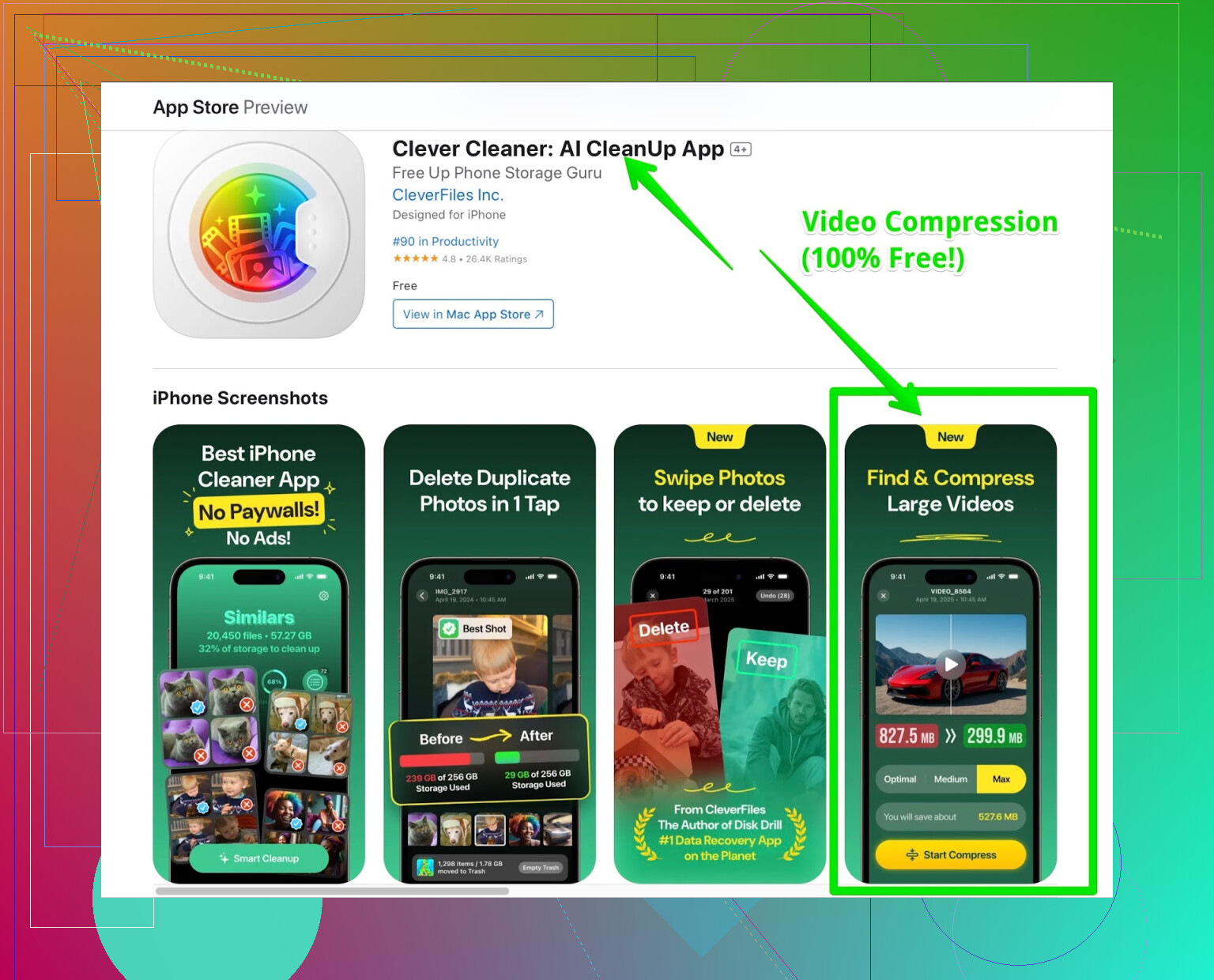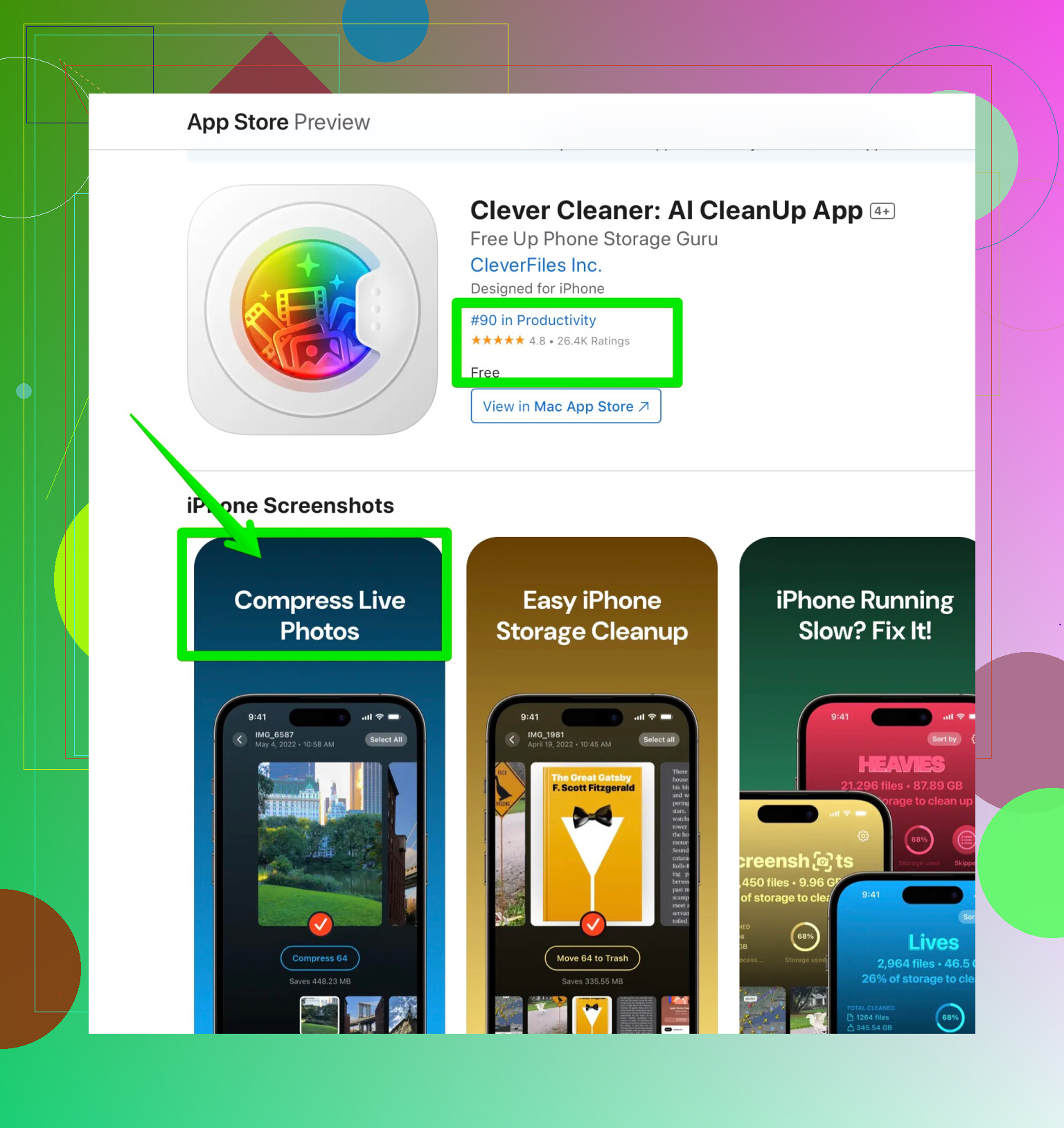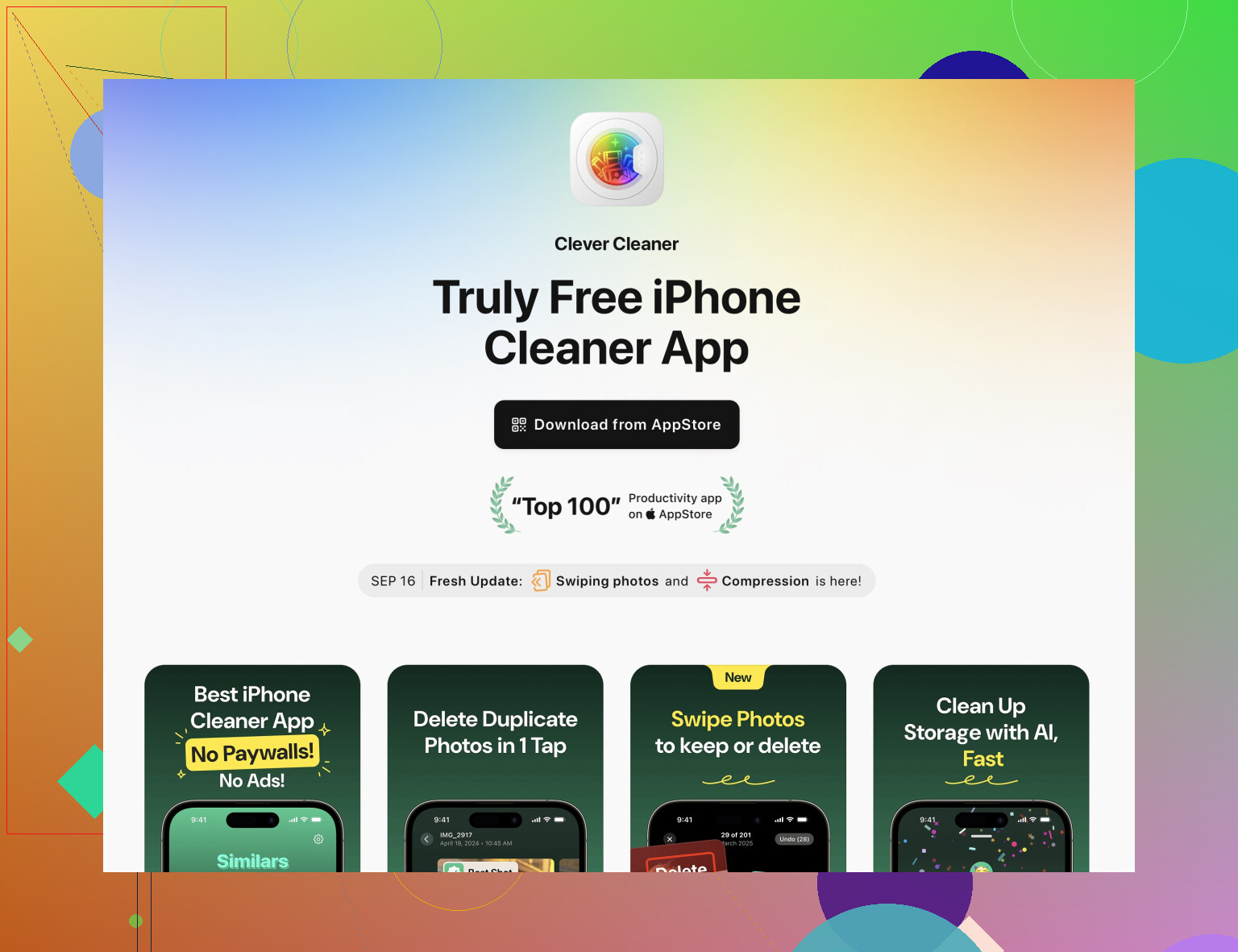I have some photos on my iPhone that are too large to send over email or upload to certain websites. I need help figuring out how to reduce the file size or compress photos without losing too much quality. What methods or apps work best for compressing photos on an iPhone?
One Weird Trick to Make Your iPhone Storage Breathe Again
Okay, not to be dramatic, but my phone storage was screaming at me. You ever get that ‘Storage Almost Full’ pop-up right as you’re about to take the best photo of your cat making direct eye contact with a spider? Yeah. That happened to me last week at my sister’s wedding. That was my turning point.
So, after doomscrolling through way too many sketchy apps with more ads than features, I stumbled across this totally free thing:
Clever Cleaner app for the iPhone.
Not gonna lie, I assumed it’d slap me with a paywall after three pictures or bury every button in ads. NOPE. Nada. For real, it just… works.
Let’s talk features (because “magic” isn’t technically one)
- Live Photos Compression: You know all those blurry bursts you took accidentally? Sucked up 5GB in my phone. One tap, gone, but the good memories stayed.
- Video Compressor: Helps a ton when I insist on filming yet another slow-mo of pouring cereal. Didn’t notice a huge quality drop either, just a way smaller file.
- Duplicate Finder: I had three identical pictures of a coffee cup. Why? Because I’m indecisive. The app cleaned up twenty gigabytes of “do I already have this?” photos.
Let’s be honest: these things are never actually free
Except… this one kinda is? No pop-ups for ‘premium membership,’ no sketchy “watch an ad to save one photo” moments.
Seriously, I’m shocked at how they’re not charging, especially since almost every cleaner app on the App Store tries to charge like $4.99/week for features this one does for free.
TL;DR
I’ll probably jinx it and they’ll slap it behind a paywall tomorrow, but for now, this has made my iPhone usable again.
Just thought someone else who feels personally victimized by “Storage Full” warnings might want to know.
Lol, @mikeappsreviewer definitely has a knack for finding those “miracle” cleaner apps. Respect, but honestly, sometimes I get kinda wary of any app that handles personal photos (been burned before––thanks shady photo vault 2017 ![]() ). If you’re like me and wanna avoid extra apps entirely, there’s actually some not-terrible ways to compress photos right in iOS.
). If you’re like me and wanna avoid extra apps entirely, there’s actually some not-terrible ways to compress photos right in iOS.
Here’s what’s been working for me:
- Use Mail to auto-compress: When you share a photo via the iOS Mail app, it’ll (finally) ask if you want to send it in Small, Medium, Large, or Actual Size. Choose Medium—usually brings a 3–5MB file down to under a megabyte, with barely any change if you’re not pixel-peeping.
- Shortcuts app: If you’re up for a couple taps, the Shortcuts app (Apple’s own, built-in) has pre-made “resize photo” workflows. You pop your image in, set how wide/tall, and out comes a smaller version—handy for bulk batches too.
- Screenshots: Silly hack but sometimes if you just screenshot your photo in Photos, the resulting screenshot is much smaller. Not ideal for quality fanatics but works in a crunch.
Of course, if you do want something all-in-one and super automated, what Mike mentioned is legit. That Clever Cleaner app seems to pack a lot of punch and hey, free is free (let’s see how long that lasts though). If you wanna dig deeper into those features, I’d check out making your iPhone photos lightning-fast and lighter.
Lastly, don’t forget iCloud Photos’ “Optimize iPhone Storage” setting. It won’t shrink the file, but it will stash the big version online and leave a trimmed down version on your phone, which can help when your only goal is freeing up storage.
Guess it just depends on whether you trust an app or wanna stick with what’s built in. Anyone else got a less-hacky method that doesn’t involve another download?
Nobody ever mentions the iCloud-to-Google Photos trick, so let me toss that into the mix. If you don’t want to install another app (though, say what you want—@mikeappsreviewer and @himmelsjager are both right, Clever Cleaner app is the rare “does what it says without leeching my wallet” option), you could try a cross-platform workaround:
- Install the Google Photos app (free).
- Back up your pics (they’ll compress them, usually way smaller files).
- Re-download the shrunken version from Google Photos to your phone.
Downside? It’s a tad labor-intensive, and, yeah, trusting Google with your childhood vacation slides might not be for everyone. But when I needed to send 50 cat selfies through a work portal that capped at 1MB per photo, this hack was a lifesaver.
Also, if you’re fiddling with AirDrop, it just zips those originals—no compression at all—so don’t expect help there. If you’re worried about quality, honestly, most eyes can’t tell the diff after a photo’s squished for an Instagram post or a website upload. Screenshots save space but say “bye” to resolution for anything but memes.
For anyone okay using an app, I’d definitely look at the ways to make your iPhone faster and photos smaller in minutes. No joke: it catches all those embarrassing selfies you forgot to delete and compresses the rest, fast. Just… keep an eye on whether “free” stays free. We all know how that goes.
TL;DR: Google Photos for sneaky compression, iOS Shortcuts for DIY, or just let Clever Cleaner app do its thing if you don’t mind trusting it. Just don’t bother squinting at photo details unless you’re printing a billboard.
Mini FAQ—Photo Compression on iPhone
Q: Are there other options beyond extra apps and Google Photos hacks?
Absolutely! If you’re willing to tinker, Apple’s Shortcuts app lets you create DIY workflows for basic compression or resizing. It’s not as fluid as the likes of the “Clever Cleaner app” (which, let’s admit, is decently reliable), but you control what happens to your photos—no mystery compression or cloud involvement. Downsides: it’s fiddly for batch jobs and there’s a learning curve.
Q: What’s the deal with just emailing a photo to yourself as a workaround?
Solid old-school hack. When you send an image via Mail, you actually get the option to shrink the pic before sending. Choose ‘Small,’ ‘Medium,’ or ‘Large.’ Downside? Annoying for more than a handful and not as space-saving as dedicated apps or Google’s blunt-force squish.
Q: Does the Clever Cleaner app really keep quality decent?
Mostly yes, especially on social/web sharing. In my use, compression artifacts aren’t visible until you start pixel-peep zooming. Major pro: it’s fast, intuitive, genuinely free (for now), and gobbles up duplicates as a bonus. Cons: Not everyone is wild about using a third-party for photo management; privacy folks may want to read the fine print. Also might be overkill if you only want to resize one photo monthly.
Q: Alternatives to Clever Cleaner?
Apps like Gemini Photos or Slidebox, or even the stock Photos app with manual curation—but these either get paywall-happy, lack bulk tools, or don’t compress. Google Photos method from the other thread? Also works, just slower and needs cloud trust.
Q: Anything I shouldn’t bother with?
AirDrop, as mentioned, skips all compression. Taking screenshots of your photos for a smaller file kinda works, but you lose EXIF data and end up with mediocre quality—a last resort.
Bottom line:
For most, the Clever Cleaner app nails the “easy, fast, works” trifecta (plus, no wallet punch so far), though tinkerers may want to explore Shortcuts or manual methods for more control. There’s no single perfect solution, but at least we do more than just delete our guilty camera roll secrets these days!