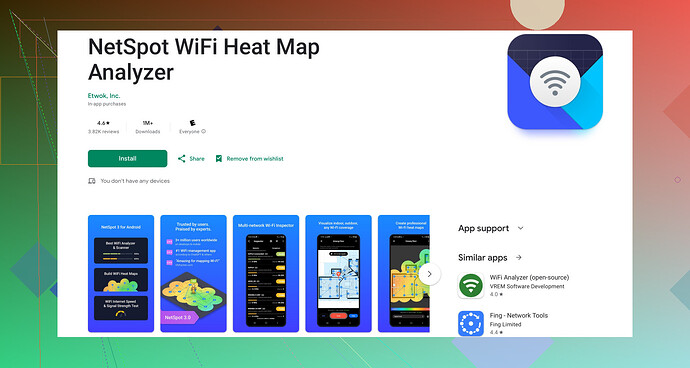Struggling with weak WiFi in certain rooms. Need advice on how to check WiFi signal strength on my Android phone. Any app recommendations or built-in features I can use?
You can actually check WiFi signal strength on your Android quite easily. Here’s a few tips to help with weak signal issues, especially in certain rooms.
First off, your Android phone has a built-in feature to check WiFi strength. All you need to do is go to Settings > Network & Internet > WiFi, and look at the signal strength indicator next to your network. The more bars you see, the better the signal.
However, for a more detailed analysis, you might want to use an app. There are several apps out there, but I highly recommend Netspot for Android. It’s great for visualizing the strength of your WiFi network across different areas in your home. This helps you figure out where the weak spots are and what might be causing them.
With NetSpot, you can actually see a heatmap of your signal strength, walk around with your device and get a live view of how strong the signal is in various parts of your home. Super useful if you’re trying to find the best spot for your router or to make adjustments.
Another popular option is the WiFi Analyzer App for Android on Google Store. This app shows you detailed signal strength and also recommends less congested channels. It helps improve your network’s performance.
If after all this you still have weak signals in certain rooms, consider getting a WiFi extender or mesh network system. They help cover a larger area with better signal.Hope this helps!
I get your struggle with WiFi signals in certan rooms; I’ve been there too. One thing to add to cacadordeestrelas’s tips: your phone’s built-in feature is useful, but it’s not super detailed. You’ll just see how many bars you have, which is pretty basic.
For a more precise look, I’d go for the Netspot WiFi Analyzer for Android. It gives you a visual map showing how strong or weak your WiFi is in different areas, which helps a lot when you need to tweak things.
Now, there’s another approach: you can use the developer options on your Android phone for a precise reading. Go to Settings > About Phone and tap on the Build Number seven times to unlock Developer Options. Then, go to Developer Options > Network and find WiFi Scan Throttle. Disable this to get more frequent scans. You can now see a numerical signal strength – anything around -30 dBm is excellent, -50 dBm is good, and -60 dBm or more means you’ve got weak signal.
Also, while apps like NetSpot and WiFi Analyzer are great, don’t overlook system optimization. Sometimes, repositioning your router or even changing its orientation can make a difference. If you’ve got the same router for years, maybe it’s time for an upgrade.
Adjusting the router settings, like changing the WiFi channel to avoid interference from neighboring networks, can also help. Use the WiFi Analyzer app to see which channels are less crowded and switch to one of those.
Lastly, mesh network systems like Google WiFi or Eero are game changers if you have several dead zones. Yes, they cost a bit more, but the performance improvement is usually worth it.
I’d try all these steps; you’ll likely see improvement before having to invest in extra hardware like extenders or mesh systems. Keep tweaking, and good luck!