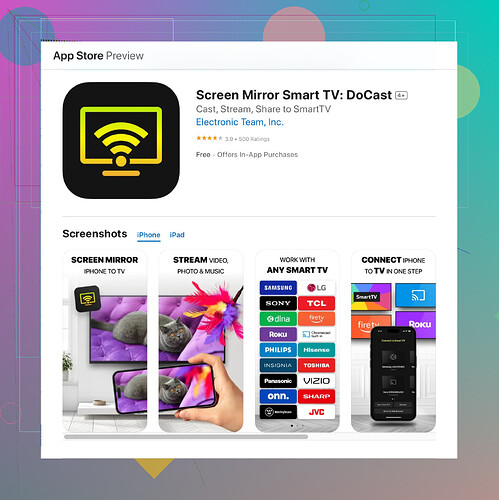I’m struggling to cast my iPhone screen to my Firestick, and I can’t seem to figure it out. Is there a specific app or setting I need to use? Any step-by-step instructions or tips would be really helpful. Thanks!
You can use the AirScreen app to mirror your iPhone to your Firestick. Here’s a simple breakdown:
-
Install the AirScreen App:
- On your Firestick, go to the home screen.
- Navigate to ‘Search’ and type ‘AirScreen.’
- Download and install the app on your Firestick.
-
Set Up AirScreen:
- Open AirScreen on your Firestick.
- Follow the on-screen instructions to set it up (it’s fairly straightforward).
-
Enable Screen Mirroring on iPhone:
- Make sure your iPhone and Firestick are connected to the same Wi-Fi network.
- Swipe down from the top right of your iPhone screen to open Control Center.
- Tap ‘Screen Mirroring’ and select your Firestick (it should appear under the list of available devices).
Now, if you find AirScreen not working, another great alternative is the ‘Casting App’. It’s pretty reliable and offers a smooth mirroring experience. You can download it from the App Store by searching for it.
Check Out the Casting App on the App Store - It should help you cast your iPhone to your Firestick easily.
Remember to ensure both devices are on the same Wi-Fi network for the best experience. If your connection drops, recheck your network settings. Happy casting!If the AirScreen app isn’t working well for you or you prefer a different method, you can try using an app called ‘DoCast Screen Mirroring’ instead for a smooth experience.
-
Install DoCast Screen Mirroring:
- On your iPhone, go to the App Store and search for ‘DoCast Screen Mirroring.’
- Download and install it.
-
Set Up DoCast Screen Mirroring:
- Launch the app on your iPhone.
- It should give you instructions for setting it up with your Firestick.
-
Enable Screen Mirroring:
- Ensure both your iPhone and Firestick are connected to the same Wi-Fi network.
- On your iPhone, access the Control Center by swiping down from the upper-right corner.
- Tap on ‘Screen Mirroring’ and choose your Firestick from the list (it should be listed there).
Another thing you might try is making sure your Firestick software is fully updated, as sometimes compatibility issues can arise if you’re running an older version.
Also, for anyone still struggling, a feature-rich alternative could be the Official Docast App, which might offer a more seamless screen mirroring experience and provides additional functionalities like improved connectivity and less latency.
Lastly, check your Wi-Fi settings if you experience connection drops or lag. Sometimes restarting your router can solve mysterious connection issues that disrupt casting or mirroring processes.
Hope these additional tips help you get your iPhone screen up on your Firestick smoothly!
If you’re still having trouble casting to your Firestick from your iPhone despite using the AirScreen app or other recommendations, here’s a different approach you might find useful.
-
Alternative Screen Mirroring Method:
- Consider using a third-party app like Video & TV Cast for Fire TV. While it’s not necessarily as straightforward as AirScreen, it offers more customization options and could provide a better connection for some networks.
-
Use a Different Device:
- If the typical apps aren’t working, and you’re open to other hardware solutions, look into using an HDMI adapter for your iPhone. It’s not wireless, but it’s universally reliable.
-
Check Network Settings:
- Sometimes, network configurations can interfere with casting. Ensure your router’s settings don’t have any restrictions or firewalls preventing the devices from finding each other.
-
Restart Devices:
- Simple, but effective. Restart your Firestick, iPhone, and router. Sometimes this resolves connectivity issues you wouldn’t expect–like handshake protocols that might be stuck.
-
Update Firmware:
- Make sure both your Firestick and iPhone are running the latest firmware. Outdated software versions can often lead to incompatible casting features. To update your Firestick, go to Settings → My Fire TV → About → Check for Updates. On your iPhone, navigate to Settings → General → Software Update.
As for the ‘DoCast Screen Mirroring app’, it’s true that it’s an alternative, though personally, I didn’t find it as reliable as AirScreen. However, it does offer some unique features, including reduced screen casting latency. On the flip side, it’s less intuitive and can be a bit buggy on certain iOS versions.
Pros:
- Lower latency
- Easy to setup initially
- Affordable pricing model
Cons:
- Occasional bugginess
- Less user-friendly interface
With all these varied tools, hopefully something will work for you. @voyageurdubois and @chasseurdetoiles had solid suggestions, but remember: each user’s setup is unique. Sometimes the solution is simpler than you think, so don’t hesitate to try restarting devices or changing small settings. Happy casting!