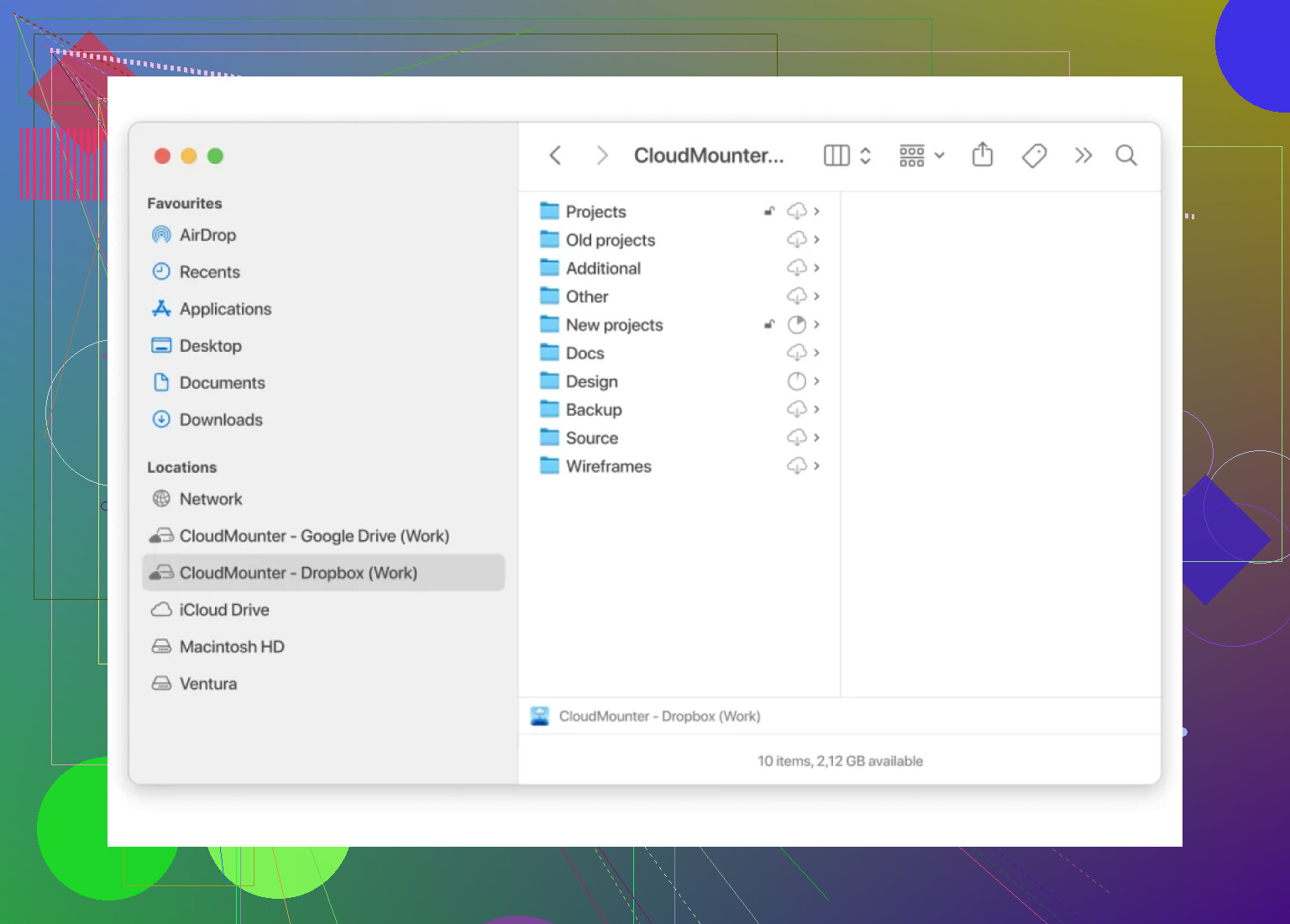Linking Dropbox as a Network Drive: The Simplified Playbook
Ever had that moment when your Dropbox files are stashed somewhere out there in the cloud, and you wish they were just another folder chilling next to “Documents” or “Pictures” in your Finder or Explorer? Let’s break down how to make Dropbox act like a regular drive on your computer—a.k.a. turning it into a network drive—even if you’ve never pulled off anything like this before.
Here’s the Basic Idea
Imagine your Dropbox as a secret storeroom in another building. Instead of running there every time you need something, you build a tunnel (okay, a shortcut) from your desk straight to those files. That’s what adding Dropbox as a network drive does. Suddenly, it’s as if your cloud stuff is on your own hard drive (even though it’s not gobbling up all your space).
The “Quick-and-Dirty” Method
Alright, let’s not overcomplicate this. If you’re using the Dropbox app already, you’re 99% there: Dropbox auto-syncs your cloud files to one folder on your computer. You open “Dropbox” like any other folder and—boom—it’s all there (as long as you’re online). But what if you want something slicker, like a mapped network drive that doesn’t constantly gobble up your disk space?
Going the Extra Mile: Specialized Apps
Enter apps that connect your cloud without flooding your hard drive with all your content. One that’s genuinely simple to use, especially for Mac folks: CloudMounter. Yeah, it costs a few bucks, but you get full cloud access in Finder—no need to sync everything locally.
How It Works:
- Install CloudMounter (takes less than five minutes, honestly).
- Open it up and look for Dropbox among your cloud options—click it.
- Log in with your Dropbox credentials.
- Now, you’ll see Dropbox pop up in your Finder sidebar as if you’ve got another hard drive attached.
- Double-click, and all your files are there. Drag and drop as if they’re on your main drive.
You’re basically hacking together your own personal cloud tunnel.
Final Thoughts: The No-Nonsense Rundown
Not feeling like paying for a whole new app? Stick with the Dropbox official app; you’ll get most of the way, minus the true network-drive feel. If you’re running out of local space or want multiple drives in one spot, CloudMounter is a “set it and forget it” solution.
Either way, you’re just a few clicks from turning Dropbox into as handy a part of your digital life as plugging in an old USB stick. And, honestly, isn’t that the dream?