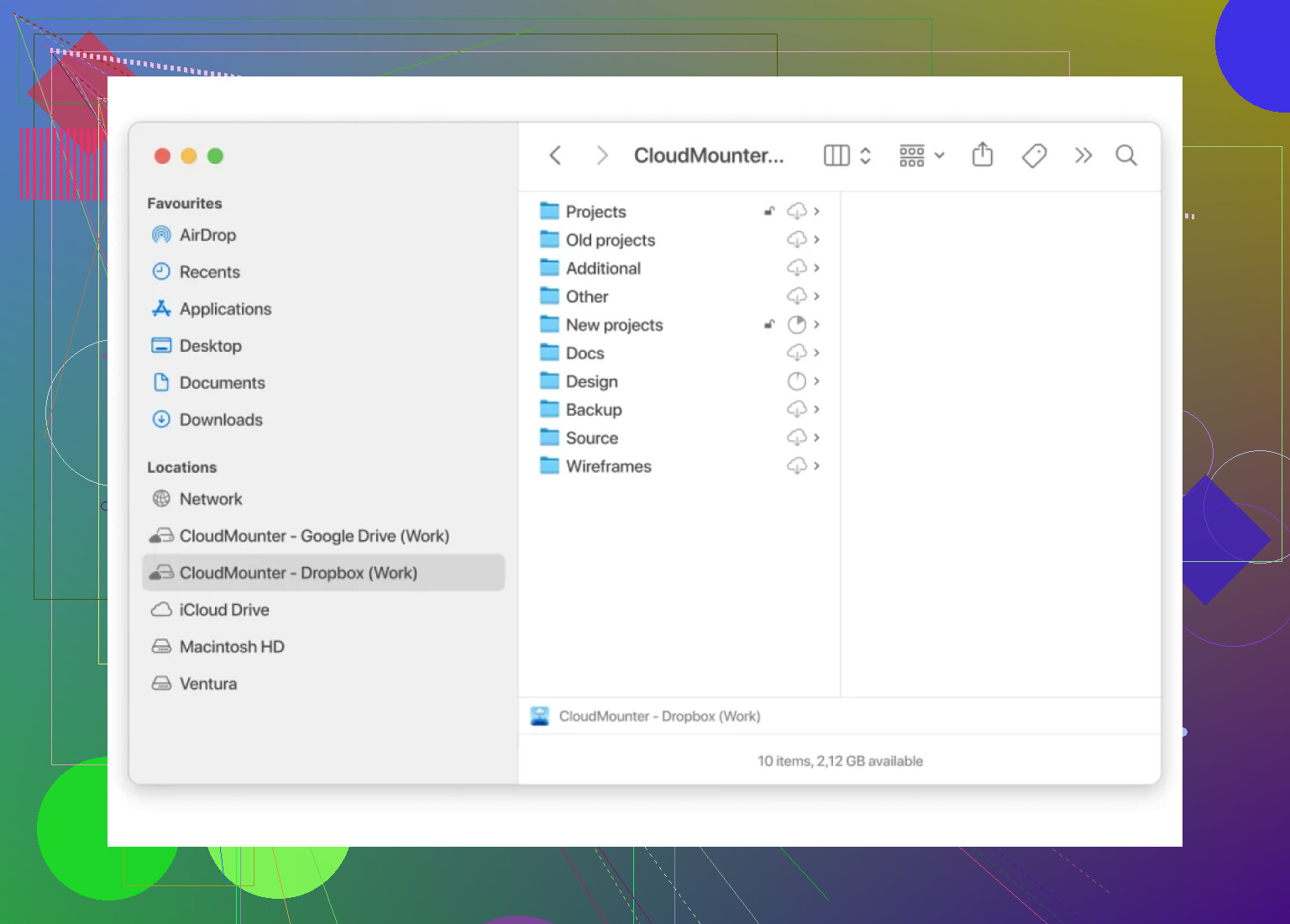I’m trying to set up Dropbox so it shows up as a network drive on my computer, but I can’t figure out the steps. I’ve seen some guides online but they’re confusing or outdated. Does anyone know the simplest way to do this? I need this so I can access my files easily alongside my other drives.
Linking Dropbox as a Network Drive: The Simplified Playbook
Ever had that moment when your Dropbox files are stashed somewhere out there in the cloud, and you wish they were just another folder chilling next to “Documents” or “Pictures” in your Finder or Explorer? Let’s break down how to make Dropbox act like a regular drive on your computer—a.k.a. turning it into a network drive—even if you’ve never pulled off anything like this before.
Here’s the Basic Idea
Imagine your Dropbox as a secret storeroom in another building. Instead of running there every time you need something, you build a tunnel (okay, a shortcut) from your desk straight to those files. That’s what adding Dropbox as a network drive does. Suddenly, it’s as if your cloud stuff is on your own hard drive (even though it’s not gobbling up all your space).
The “Quick-and-Dirty” Method
Alright, let’s not overcomplicate this. If you’re using the Dropbox app already, you’re 99% there: Dropbox auto-syncs your cloud files to one folder on your computer. You open “Dropbox” like any other folder and—boom—it’s all there (as long as you’re online). But what if you want something slicker, like a mapped network drive that doesn’t constantly gobble up your disk space?
Going the Extra Mile: Specialized Apps
Enter apps that connect your cloud without flooding your hard drive with all your content. One that’s genuinely simple to use, especially for Mac folks: CloudMounter. Yeah, it costs a few bucks, but you get full cloud access in Finder—no need to sync everything locally.
How It Works:
- Install CloudMounter (takes less than five minutes, honestly).
- Open it up and look for Dropbox among your cloud options—click it.
- Log in with your Dropbox credentials.
- Now, you’ll see Dropbox pop up in your Finder sidebar as if you’ve got another hard drive attached.
- Double-click, and all your files are there. Drag and drop as if they’re on your main drive.
You’re basically hacking together your own personal cloud tunnel.
Final Thoughts: The No-Nonsense Rundown
Not feeling like paying for a whole new app? Stick with the Dropbox official app; you’ll get most of the way, minus the true network-drive feel. If you’re running out of local space or want multiple drives in one spot, CloudMounter is a “set it and forget it” solution.
Either way, you’re just a few clicks from turning Dropbox into as handy a part of your digital life as plugging in an old USB stick. And, honestly, isn’t that the dream?
Honestly, @mikeappsreviewer lays it out, but everyone always jumps straight to CloudMounter (which, yeah, is cool if you want to pay). What if you want free or already got Windows Pro? Here’s the hot take: you CAN fake Dropbox as a network drive using WebDAV… except Dropbox dropped real WebDAV support a while back! So those “old guides” you found? Not just dusty—plain broken in 2024.
But not all hope is lost. If you REALLY want native network drive flavor without third-party payware, there’s a DIY route, but it’s straight-up janky: you set up a WebDAV bridge with something like RaiDrive (on Windows), which supports Dropbox. RaiDrive is a third-party app, but it’s got a free version (with some features locked behind a paywall). Steps are lil’ awkward, but here goes:
- Download/install RaiDrive (just Google it, not posting links, shouldn’t be hard to find).
- Crack open RaiDrive, “Add” a new drive, pick Dropbox as storage.
- Authenticate with Dropbox; let it do its permissions thing.
- Pick your drive letter—boom, it’s like an extra hard drive in Explorer!
Downside: you’re at the mercy of RaiDrive’s stability, Dropbox’s API changes, and network lag, so don’t expect pro-level performance. Still, absolutely NO syncing—true “network drive” vibes.
I prefer this over syncing your ENTIRE Dropbox through the official app, which is either all-in on local files or limited “select sync.” Your disk won’t get wrecked, but you lose offline access and need a solid connection.
CloudMounter is a polished path (esp. on Mac), but for cheapskates—or if you’re experimenting—it’s worth giving RaiDrive a shot before coughing up cash.
TL;DR: No 100% native network-drive Dropbox, but workarounds exist. Pay-to-play (CloudMounter) = easy; free (RaiDrive) = a bit clunky but works. All other “map as WebDAV” hacks are basically fossilized. Choose your poison!
I mean, let’s be real—Dropbox as a true network drive is like Bigfoot: people claim it exists, but the reality is always fuzzier than promised. The folks above pretty much nailed it with their takes on CloudMounter (solid for Mac, if you’re cool dropping some $$) and RaiDrive (quirky, free-er, Windowsish). Personally though? I’m not totally bought in on either—CloudMounter is convenient, but I hate paying for every little extra, and RaiDrive is, well, kind of finicky some days.
But hey, have you looked into Dropbox’s own “Smart Sync” these days? You don’t get the drive-letter thing, but files show as “online-only” right inside your desktop’s Dropbox folder, with almost zero disk space use. Not exactly a mapped network drive but pretty freakin’ close for most needs. Access in File Explorer/Finder, double-click and it downloads on demand. I know it’s a bit different, but for 99% of people, you won’t care about the drive letter—unless some legacy app insists on it. I’ll admit, sometimes that’s a showstopper.
If you MUST have an actual mapped letter/drive, yeah, third-party’s your only bet nowadays since Dropbox killed real WebDAV. At the risk of sounding contrarian: I think a lot of the network-drive tricks out there introduce more headaches (slower speeds, random disconnects, API limits) than they solve, especially if you’re working with big files or slow internet.
So, you kinda gotta pick: maximum integration (CloudMounter, RaiDrive), or just trust Dropbox’s smarter sync features and accept it’s not a “real” network drive anymore. Old guides probably don’t work for a reason—Dropbox shut those doors.
TL;DR: Everyone wants the network drive vibe, but the closest you’re gonna get is CloudMounter (paid, neat), RaiDrive (free-ish, meh), or Dropbox’s own selective sync which is “good enough” for almost everyone IMHO. Sorry, sometimes the magic tunnel is a toll road.
Okay, let’s keep it real—mapping Dropbox as a pure network drive, like mapping a “Z:\” drive in Windows Explorer, just isn’t what it once was. As pointed out above, classic WebDAV support is history. Still, you’ve got a couple of practical choices that fit different crowds, so let’s break it down.
First off, if you want the native Windows/Mac mapped-drive letter experience, you’re stuck with third-party tools. CloudMounter shines for the Finder folk (and there’s a Windows flavor too), but it isn’t free—around the price of a nice lunch, not outrageous if you need daily seamless access. Pros? It won’t swallow your hard drive, lets you mount Dropbox (and others!) straight in your file browser, and is super plug-and-play. Massive plus if you juggle multiple clouds. Cons? That recurring fee bites if you just want this one trivial feature, and there’s the occasional drag on network speed for big files since it’s streaming not syncing.
Others have mentioned RaiDrive (definitely worth a look if you’re Windows-only and like freeware), but I’ve found it can be flaky on certain VPNs, or with lots of connections—so your mileage may vary. And no, it doesn’t compare to the buttery smoothness of “real” drives. Air Live Drive also enters the chat, with decent features and a freemium model, but expect a little setup learning curve.
Counterpoint: Let’s not dismiss Dropbox’s own Smart Sync for what it is. You don’t get a mapped drive letter, but the space savings and the ability to just double-click and stream what you need is pretty much good enough for most use cases. If you’re not dealing with ancient software that demands a mapped drive path, I honestly think Smart Sync (set files to “online-only”) solves 90% of the old pain.
TL;DR: If your brain aches for Dropbox as a network/mapped drive, CloudMounter is the most user-friendly option–slick, integrates with Finder, and won’t fill your SSD, though you pay for polish. RaiDrive and Air Live Drive compete if you’re cost-sensitive or Windows-first, just expect a little clunk. And if you can let go of getting that lettered drive, Dropbox’s own selective sync now does a killer job for most workflows. Choose based on your pain threshold vs. your nostalgia for mapped drives!