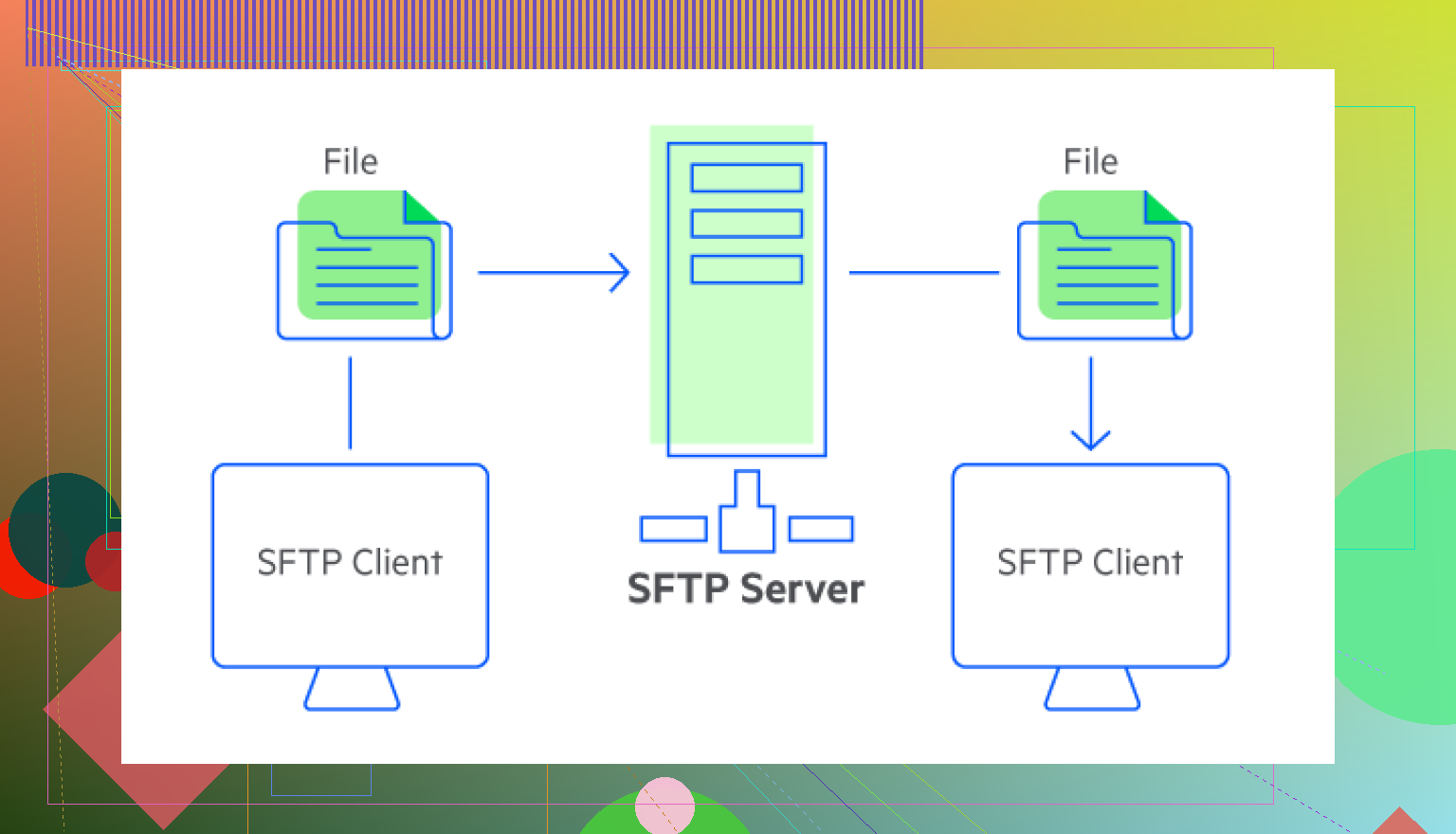I’m new to server management and keep seeing the term SFTP pop up, but I’m not sure what it really means or how it’s different from FTP. I need a simple explanation and maybe a quick overview of what it’s used for so I can understand if I need to use it in my project. Any help is appreciated!
So, What’s the Deal with SFTP?
Okay, let’s break this down without any jargon bomb. Imagine you have a bunch of files on your computer, but you need to move them to another computer somewhere on the Internet (could be across the world or just in another room). First idea: “Hey, let me just email myself a zip.” But what if it’s a HUGE pile of files, or you want it to be secure, or you need to do this every day? That’s where SFTP jumps in—all capes and gadgets.
SFTP, or SSH File Transfer Protocol, isn’t just some buzzword. It’s the reliable, security-focused cousin of FTP. While FTP gets the job done, it’s like sending a postcard (everyone along the route could read what you wrote). SFTP, though? It’s more like passing a sealed envelope through a secret underground tunnel. Nobody’s peeking, and your stuff stays safe.
What Does SFTP Actually Do?
Think of SFTP servers as big, well-guarded lockers on the internet. When you connect via SFTP, your computer chats with this secure locker. You can upload, download, or poke around the folders—basically transfer files to and from, all without anyone eavesdropping.
Why bother? If you’re sending payment files, sharing medical info, backing up personal photos, or syncing code to a web server, you want solid privacy. SFTP is the tool for the job—much less risk of someone snatching your data while it’s being zapped between computers.
Figuring Out the Right Tools for the Job
Let’s get practical. Suppose you’re on a Mac and need to connect to one of these SFTP servers. Can’t just double-click a file. You actually need an “SFTP client”—that’s computer-speak for an app that handles all those encrypted chats between your computer and the server.
Now, before you ask, if you’re on macOS Sequoia and scratching your head about which app to pick, I saw a pretty lively recommendation thread where folks are weighing in. Want the scoop from people who’ve tried them all? Just head over here: SFTP client for Mac. It’s got screenshots, rants, and all the nitty-gritty you could want.
If you ever need to send or fetch files securely, SFTP is your buddy. Ditch plain FTP for anything important. And if you’re on Mac looking for the right tool, check that thread for real-life opinions and war stories.
Honestly, SFTP is one of those tech acronyms that gets thrown around so much even “experts” look up what it stands for from time to time. So, you’ve got the basics from @mikeappsreviewer (nice analogy about sealed envelopes vs. postcards) but here’s my two cents:
SFTP = “SSH File Transfer Protocol” and NOT “Simple File Transfer Protocol” (yes, I have had someone try to correct me on this, facepalm included). It’s basically FTP’s smarter, much more security-obsessed sibling. Like, FTP is the guy who leaves his front door ajar while SFTP deadbolts the door and adds a security camera. Both move files, just SFTP isn’t letting anyone peek at what those files are while in transit.
In practice, SFTP always runs over SSH (the thing people use for logging into servers securely). FTP can technically get encrypted but rarely is (and it’s a mess when it is), so you just use SFTP and skip the drama. Pro tip: don’t confuse SFTP with FTPS (yep, there’s a second secure-sounding file protocol out there, cause why not?). FTPS is basically FTP with some encryption bolted on. Confused yet? You’re not alone.
What’s SFTP good for? Deploying your website’s files. Uploading a ton of backups. Downloading log files. Anything you’d rather not have someone intercept, basically. Plus, most modern hosting/server setups expect you to use SFTP because—well, it works and isn’t a security nightmare.
One thing I slightly disagree with from @mikeappsreviewer: you can use command line tools if you’re even a little comfy in Terminal (on Mac or Linux). No need for a fancy GUI client unless you love drag/drop. Just type sftp username@server.com and you’re golden. Old school, but never fails. But if the GUI is more your jam, sure, the recommendations thread’s worth a look.
One little “gotcha” though: your server needs SSH access and SFTP enabled, but almost all modern hosting gives you that by default. If you ever get weird errors like “connection refused,” it’s prob either your login is wrong, SSH isn’t enabled, or you’re on the wrong port (default is 22 for SFTP, the same as SSH, NOT 21 like old-school FTP, which has tripped up almost everyone at least once).
TLDR: SFTP is like mailing valuable stuff in a locked briefcase through a tunnel only you and the recipient can use. FTP is just handing it to a random courier and winking. Go with the briefcase.
Oh man, SFTP—the thing every web guide and IT forum expects you to “just get.” Both @mikeappsreviewer and @voyageurdubois covered the big stuff, but here’s the part I think gets lost: SFTP isn’t just about “security.” It’s about not dealing with FTP’s endless drama (firewalls, failed connections, weird passive/active mode errors… asks existentially why is FTP even still around?).
Let me paint you a quick scene: you’re up at 2am, you desperately need to upload a backup or fetch error logs before your boss wakes up. FTP? Sure, if you want your password flying around in plain text so some guy in a van can snatch it out of the sky. SFTP? You mash in your login, everything is encrypted (no one’s sniffing your data), and it just works. Peace of mind.
But here’s where I’ll push back on the whole “GUI vs command line” debate from the others: If you’re just starting out, GUIs like Cyberduck or Transmit save your sanity. Drag and drop, bookmarks, and fewer typos (“why won’t it connect, oh I fat-fingered the server name again, nice”). Command line? Super powerful, but the learning curve is real for beginners. Don’t let the Terminal nerds gatekeep you out of using visual tools if that’s what helps you actually get the job done.
And yeah, you’ll see SFTP just about everywhere servers are involved: uploading site files, downloading logs, switching out images or assets, all that. It’s way more than just “file moving”—it’s how you interact with server stuff, in a way you’re not afraid someone’s eavesdropping on. (Honestly, FTP should be retired already, but every web host on earth still has it as their “legacy” option…ugh.)
Oh, and random hot tip: some places call “SFTP” just “SSH File Access” or mash it in with Terminal logins—watch out for naming weirdness. And about ports: if you’re banging your head against the wall with connection errors, check that you’re on port 22 (not 21).
Anyway, don’t stress too hard. SFTP is just the “safe sidewalk” for all your file-hauling needs. And while @mikeappsreviewer and @voyageurdubois are right about the basics, don’t let anyone rush you out of using whatever client or method makes sense for how you work. Just please, if anyone tries to talk you into using plain FTP in 2024, run far, far away.
FAQ-style rundown—SFTP edition:
Q: What is SFTP, in plain words?
A: It’s a secure way to move, upload, or download files between your computer and a server. Think of it as sending a locked suitcase through a private courier (vs. FTP, which is like taping your documents to the outside of a pizza box).
Q: How does it actually work?
A: SFTP moves your files over a connection that’s fully encrypted using SSH (Secure Shell). You log in to the server, and everything you do—uploads, downloads, navigating folders—happens in that safe “tunnel.” No one can read your data or nab your passwords.
Q: When do real people use it?
A: Constantly. If you’re building websites, posting to servers, handling company backups, even exchanging contracts—SFTP is the go-to so random folks don’t hijack your files.
Q: Pros of SFTP:
- Strong security (encryption for everything, not just passwords)
- Works through most firewalls without fuss
- No weird active/passive confusion (a FTP nightmare)
- All-in-one for uploads, downloads, file commands
- Supported by almost all major server software
Q: Cons of SFTP:
- Slightly slower than FTP on huge transfers (tiny hit from encryption, but worth it)
- Sometimes confusing for beginners—clients aren’t always intuitive
- Not the same as FTPS, which adds another layer of terminology chaos
- Server access required; shared hosting sometimes limits SFTP
Q: Competitors—what did the others say?
- One suggested sticking to GUI tools like Transmit or Cyberduck to keep things simple. Good point—unless you’re a command line junkie, GUI is easier for first-timers.
- Another called out the headaches with FTP protocols and argued SFTP is just peace of mind plus fewer tech headaches (hard to disagree).
Q: Anything else I need to know?
- Watch those ports—SFTP is usually on port 22, FTP on 21.
- Don’t mix up SFTP with SCP or RSYNC…similar playground, but different toys.
If you’re shopping around for the best SFTP client, Transmit has a beautiful interface and smart features (great bookmarks, sync support, reliable drag-and-drop), but sometimes you’ll hit the nag of no Windows version and a price tag if you want more than basics. Cyberduck’s free, but a little clunkier in the UI and slower with big folder trees.
Bottom line: SFTP isn’t magic, just a much smarter, safer way to send your precious files where they need to go. And for the love of bytes, leave FTP back in the 2000s where it belongs.