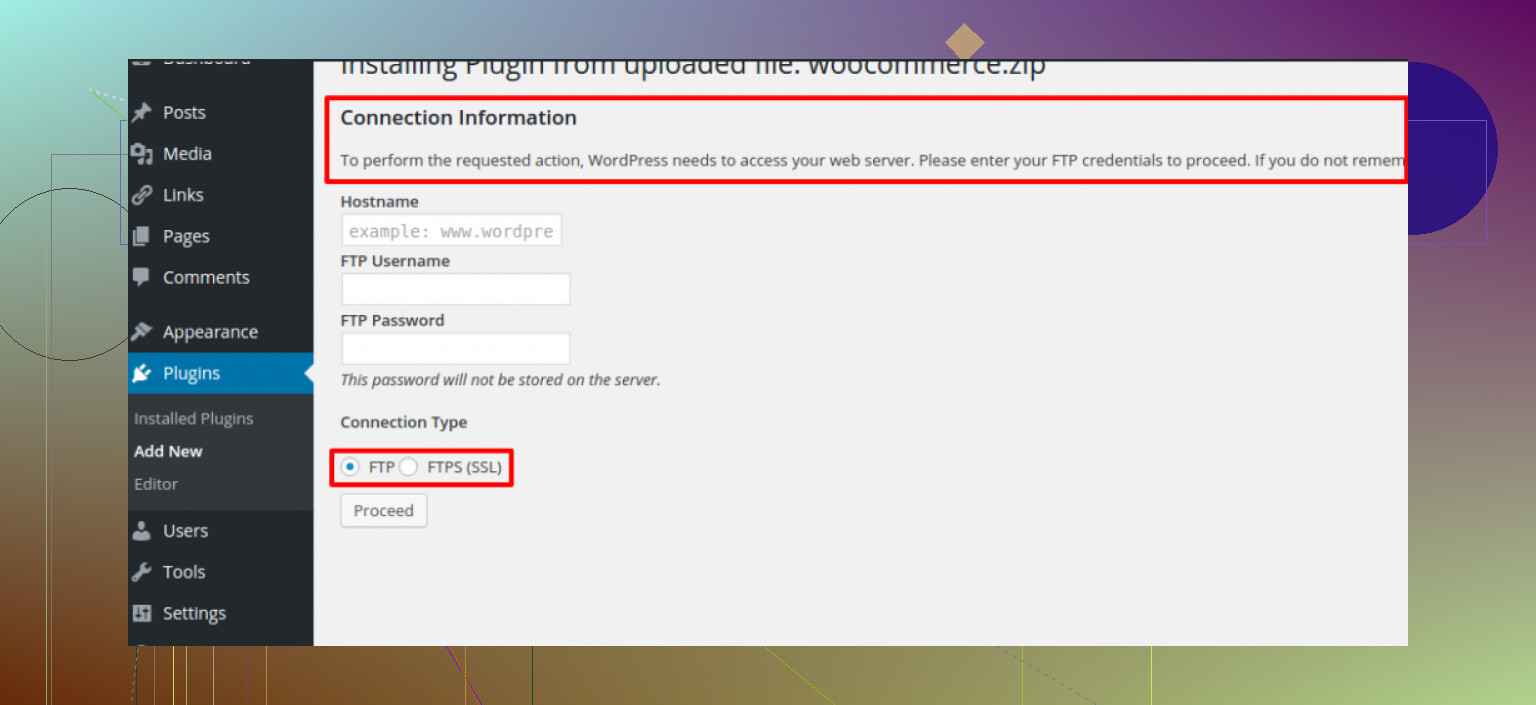I’m trying to update plugins on my WordPress site and it’s asking for FTP access. I’m not sure what this means or how to proceed. Can anyone explain what FTP access is and why WordPress needs it? Really need help so I don’t break my site.
File Transfer Protocol (FTP) and WordPress: What’s Actually Going On?
If you’ve ever poked around the backend of your site or read troubleshooting threads during a late-night caffeine binge, you’ve probably seen references to this thing called FTP—short for File Transfer Protocol. It sounds like something out of the ‘90s (because it is), but it’s still one of the main ways people move stuff—think: chunky theme zip files, custom plugins, or huge image folders—onto their server.
What’s FTP in Plain Speak?
Imagine your website’s hosting server is a dusty old storage unit, and you’re standing outside the roll-up door with a bunch of boxes. FTP is basically the key that lets you pop open the door and stash or grab your files. Unlike, say, uploading through your WordPress dashboard, FTP doesn’t care if you break stuff; it’ll let you delete whole folders or overwrite critical files without a peep. That’s power—and potential disaster if you’re not careful.
So… What’s FTP Access in WordPress All About?
In the WordPress universe, “FTP access” just means you can connect straight to your website’s files using an FTP client like FileZilla, Cyberduck, or (for the rebels) even your command line. Once you’ve got the host address, username, and password, you’re inside, free to add, delete, or edit anything (seriously, anything). Need to fix something after a botched theme update, or add a plugin manually? FTP is how the pros (and the not-so-pros) do it.
Heads-Up: FTP Is Not Fancy
You don’t get guardrails, warning pop-ups, or undo buttons. If you trash the wrong file, say goodbye to your site. Always back up before you play.
There Are FTP Plugins, Too
Yep, WordPress being WordPress, there are Plugins categorized as ftp that help bridge the gap if you want to use FTP without going full terminal mode. Some plugins help you back up to remote FTP locations, others let you manage files straight from your dashboard. This is good news if “nano” or “scp” sound like gibberish to you.
FTP is one of those tools you might not use daily, but it’s a lifesaver when you break your site, install an incompatible plugin, or just need to move a bunch of content behind the scenes. Handle it with respect (and backups). And if you’re not sure, read up and poke around that uploading files to WordPress via FTP discussion before you hit “delete.”
FTP on WordPress? Classic. Everyone’s got a story. So, @mikeappsreviewer nailed a lot, but here’s the twist—sometimes WordPress asks for FTP creds when it really shouldn’t have to. Seriously, if you’re trying to update plugins/themes and WP wants your FTP info, it usually means your server file permissions are off or your host didn’t configure things quite “the WordPress way.” When file ownership isn’t right, WP can’t update stuff directly, and falls back to asking for FTP so it can upload for you. Annoying, I know.
Personally, I almost never use FTP for regular plugin updates. The whole point of the WP admin is to make that seamless. So if you’re being prompted, check your wp-config.php and see if there’s a FS_METHOD line set to ‘ftpext’—sometimes adding define('FS_METHOD', 'direct'); magically makes the nagging FTP box disappear (if your permissions allow it). Some hosts can do this fix for you if you ask; might be worth shooting off a support ticket.
As for FTP itself, yeah, like said above, it’s the server door, but honestly, for most folks—unless you love living on the edge or broke your site—leaving updates to WP is safer. FTP is old-school and still powerful, but it’s not the future for regular WordPress stuff.
Btw, I don’t always agree with using an FTP plugin to fix this. Sometimes those just paper over actual permission issues and don’t solve the root problem. Fix the server, not just the symptom, right?
Oh—ALWAYS backup before messing with FTP OR file perms. Learned that one the hard way once.
Tl;dr: FTP access = server entry to your website files. WP asks because it can’t write to your server directly. Fix permissions if possible, and only use FTP if you have to. Don’t let the ‘90s tech bite you.
You know what’s wild? It’s 2024 and FTP is STILL haunting WordPress users like some retro ghost from the Internet’s early days. Anyway, both @mikeappsreviewer and @stellacadente gave a stellar breakdown—props. But honestly, here’s my take: The fact that WordPress even asks you for FTP when updating plugins is basically waving a red flag in your face that your server setup is borked. WP should be handling updates directly—no password prompts, no popups, no “FTP credentials please.” That prompt means your server’s permissions aren’t set right. Period.
FTP = manual backdoor access. You can move, delete, crush your site’s files if you want (trust me, been there; trashed wp-config by accident and spent half a day crying into my site backups). As for why WP sometimes NEEDS it? If your site’s files and folders are locked down, WordPress can’t write new stuff, so it shakes you down for your FTP login so it can get around the block. Band-aid, not a solution.
Here’s the real deal: YOU SHOULDN’T use FTP for regular plugin updates. If you must, make sure you’re fixing ownership/permissions long-term—not just feeding WP your password every week. I actually don’t agree with slapping in define(‘FS_METHOD’, ‘direct’); and calling it a day—sometimes that causes more headaches than it solves, especially on shared hosting. If you don’t know what you’re doing, let support handle it rather than risk nuking your site.
One more thing: Anyone pushing ‘just use a plugin’ to solve FTP nags isn’t helping you fix the actual issue, just covering it up. If you’re even thinking about FTP, do yourself a massive favor: back up your site FIRST. I cannot stress this enough. One wrong move and your day is toast.
TL;DR: FTP is just raw access to your web files. WP asks when it can’t do updates by itself. Get your permissions straight, avoid FTP unless you’re rescuing a borked install, and definitely don’t ignore those warning signs. Updates should be click and done. If not? Time to ask hosting support some hard questions.