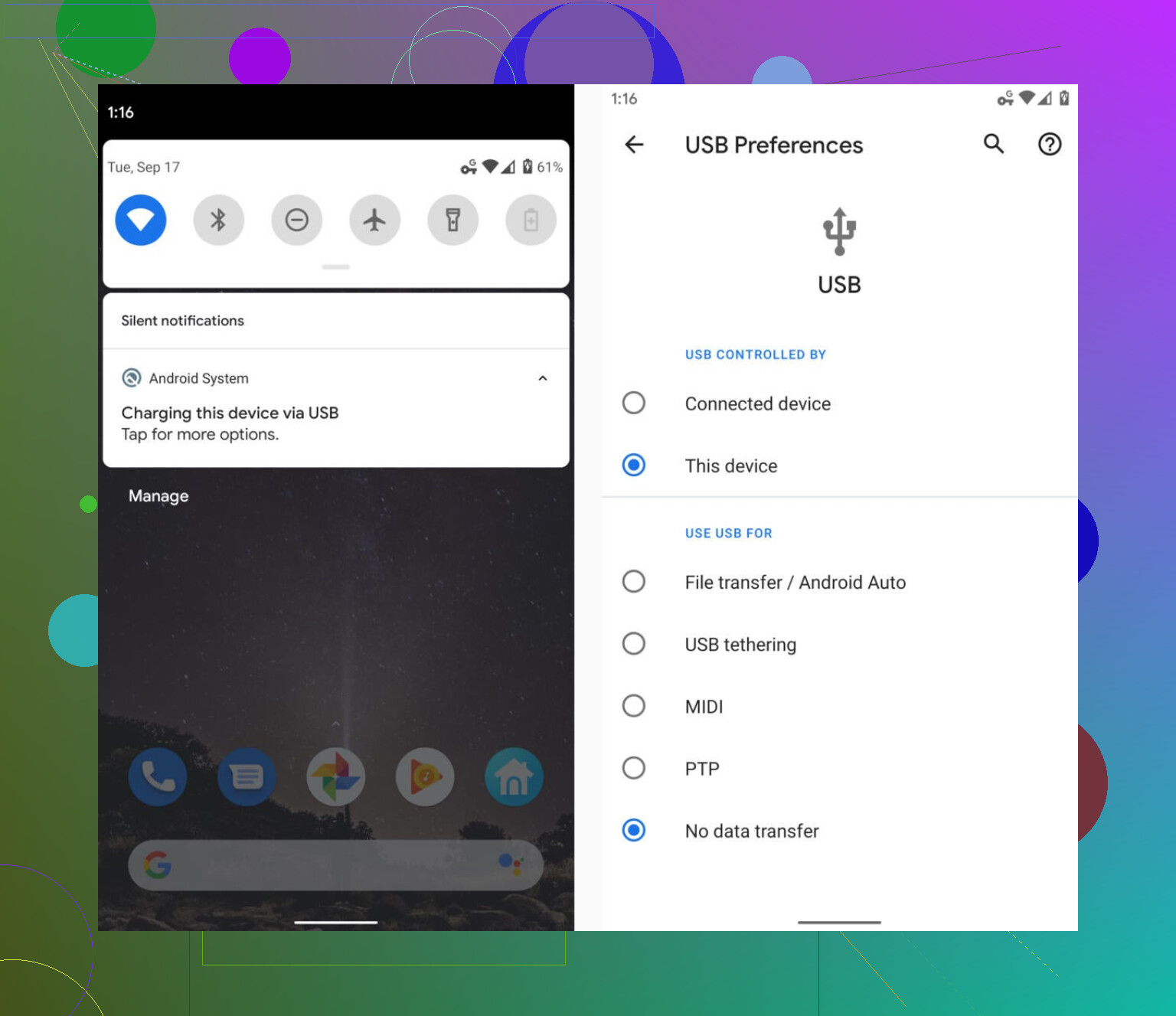I’m trying to move files between my phone and computer using a USB cable, but I’m not sure if I’m doing it right or what USB file transfer actually means. Can someone explain the basics and what steps I should follow? I just want to make sure I’m not missing anything.
What’s USB File Transfer, Really?
Alright, so here’s the lowdown: USB file transfer is basically like using an old-school package delivery service, except you’re moving digital stuff—photos, videos, weird memes, that massive PDF you’ll never read—from your phone to your computer, or the other way around. You grab a USB cable, plug your phone or tablet into your Windows, Mac, or whatever box you call a PC, and boom—your devices can talk to each other and start swapping files.
You ever notice that when you plug in your Android phone, sometimes your computer doesn’t see all your files? That’s because Android leans on something called Media Transfer Protocol (MTP for short), which was cooked up to make transferring photos and videos less messy… in theory.
All About That File Transfer Game
There are a ton of ways devices send files back and forth, but we usually just call it file transfer, whether you’re using a USB, over the air, or through some crusty cloud service. Want to get nerdy? There’s even an old-school classic called File Transfer Protocol (FTP), which is like a postal worker on the internet shuffling your stuff from one place to another.
Trying to Get Android Files to Your Mac?
Now, if you’re one of those Mac users who’ve tried connecting your Android and ended up screaming at your screen, trust—you’re not alone. The struggle is real because macOS and MTP are not best buds. If you’re scratching your head or ready to give up, don’t. Check out the forums—a bunch of other folks have been through this pain and dropped their own survival guides and hacks. Seriously, some of those threads are goldmines.
TL;DR
To sum it up: USB file transfer = moving digital stuff using a cable, usually employing handy tools like MTP. Android to Mac? Can be a headache, so hit up that discussion for handy tips from people who’ve been in the trenches. And if you want to go deep, check out the links above on how protocols like MTP and FTP work under the hood. Happy transferring (or troubleshooting)!
Alright, let’s break it down, but I’m gonna half-agree, half-challenge what @mikeappsreviewer said. Yeah, USB file transfer is kind of like digital UPS for your files—but honestly, calling it “swapping your stuff” is kinda oversimplified, especially if you’ve ever stared at your computer going, “WHY ISN’T ANYTHING SHOWING UP??”
So, USB file transfer generally means you’re using a physical cable to connect two devices—phone to computer, usually—and telling your phone to act less like a power-hungry leech and more like a digital suitcase. Weirdly, sometimes it just charges, and nothing pops up. Here’s where the gotchas start:
- USB Mode (Android): Once you plug in your phone, swipe down your notifications and look for “USB for charging” or “USB options.” If it says charging, hit it and select “File transfer / MTP.” If you don’t, your PC won’t see squat, period.
- Drivers (Windows): If you’re on Windows, and your phone doesn’t show up after you pick the right mode, you probably need drivers. Most Androids do the dirty work for you, but sometimes, you’ll need to install them from your manufacturer’s site. No drivers = no files.
- macOS Drama: Yeah, @mikeappsreviewer nailed it—Mac and MTP is like dogs and squirrels, total chaos. You need a special app (like Android File Transfer) or a third-party solution. Sometimes these apps are garbage and crash every ten seconds. Fun.
- Cable Matters: Some USB cables are “charge only.” So if you found that random wire in your kitchen drawer and it doesn’t work, that might be why.
- The Stupid Lock Screen: Some phones refuse to transfer files if your phone is locked. Unlock first.
- File Type Restrictions: Photos and videos are easy. Some file types (like certain apps) might be invisible or off-limits, depending on Android’s privacy settings.
- Transfer Speed: USB 2.0 is slow. USB 3.0 is faster. Cable and port matter.
You’re basically making your phone pretend to be a little hard drive for your computer, but it only does this when you give it a nudge and use the right cable/app/setting combo.
Alternative unpopular opinion: I usually just use cloud storage (Google Drive, OneDrive, whatever) when stuff refuses to transfer by cord. Yeah, it’s slower but way less of a headache.
So, step-by-step: Plug in, pick the right USB mode (look at your phone), make sure your cable works, install drivers/apps as needed, unlock your device, and then drag stuff over like it’s a thumbdrive. But trust me, you’ll run into annoying quirks. That’s just tech life now.
Anyone else just AirDrop between devices because they’ve given up on USB? Or am I the only one with a growing collection of useless USB cables?
Not to contradict @mikeappsreviewer and @sterrenkijker TOO hard because most of what they said is real (cable roulette is an Olympic sport in my house and “just charging” is the ultimate troll), but here’s my slightly different take: USB file transfer actually is probably dead last on my list unless I have something huge and no other choice. Like, why is it still such an unpredictable mess in 2024?
Anyway, the “how it works” bit: your phone, whether it’s Android or whatever, has to basically “switch hats” from just being a phone to acting like a little digital suitcase, but (and here’s my beef) the handshake between devices is RIDICULOUSLY picky. You’ve got cables that only charge (WHY do these even exist?), Windows randomly deciding to throw driver errors, and Mac acting like Android’s some kind of leper if you don’t have janky middleman software.
But what NOBODY says enough: sometimes your phone’s software just refuses to play nice for no reason. I’ve switched cables, toggled USB modes up and down the menu, tried the lock screen trick, and still ended up with “device not recognized.” Once, I literally rebooted the phone and my PC, and it just started working. Black magic. That’s my advice: if nothing else works, restart everything and try again, because sometimes the software just gets weird.
Also, pro-tip: if you’re on Android and Windows, you can use an app like “AirDroid” or “Snapdrop” over WiFi. WAY less drama. Mac? Just cry until it works or—hot take—swap to cloud and email your file to yourself like it’s 2010.
Basically, USB file transfer SHOULD be easy, but it’s a circus. Plug-in, set USB mode to file transfer, unlock your phone, hope cable isn’t junk, and be ready to “turn it off and turn it on again”—and don’t feel bad, nobody gets it right the first time. Honestly, whoever cracks the universal “just works” solution should win a Nobel Prize.
Let’s do a quick drill-down on USB file transfer—because if there’s anything less reliable than the weather app, it’s trying to get your phone and computer to stop ghosting each other over a USB cable. @sterrenkijker hits home with the cable roulette analogy; half my “charging” cables turn out to be pure power, zero data (thanks, box of tangled lies). And I hear @reveurdenuit: sometimes you’ve got to threaten your devices with a reboot just to get basic cooperation.
Here’s my angle: Yes, USB file transfer over MTP is the legacy workhorse, but, let’s be real—direct file transfer via cable remains peak speed, but only when the stars align. Try the following for a more tactical (and sometimes more reliable) solution set:
- OTG Flash Drives: Forget traditional cables! Modern USB OTG (On-The-Go) drives let you stick your Android into one end and the PC into the other. No drivers, no mode toggling. Plug and play. Biggest pro: physical, and no WiFi needed, and you can use it with multiple devices. Con: You’ve got to buy a gadget you’ll lose in two weeks.
- Alternate Transfer Protocols: Everyone’s hyped about AirDroid and Snapdrop, but don’t sleep on Bluetooth file transfer. It’s slow, but works for lightweight files if you’re only moving a few photos. Drawback: Forget it for anything beefier than a meme.
- Cloud Methods: Sometimes, cloud beats cable in sheer convenience. Google Drive, Dropbox, OneDrive—all can swallow your files and spit them back out wherever you log in. Pro: Ubiquity and less fiddling. Con: If you’ve got spotty internet, you’ll be filing a complaint with your ISP before the transfer finishes.
Honestly—USB file transfer isn’t dead, but it’s hardly alive. If speed or huge file size is the requirement, yeah, yank out a cable and dig for “File Transfer Mode” in your phone’s mystery menu. For anything else, cloud or peer-to-peer WiFi solutions like AirDroid or Snapdrop (or even, grudgingly, email) make more sense. Plus, all those random errors and handshake issues make me avoid USB unless I’m desperate.
Quick compare: @mikeappsreviewer and crew have solid troubleshooting tips and context for you, especially Mac users—seriously, the Mac/Android pairing has the compatibility of oil and water.
TL;DR: OTG drives—pros: no drivers, no WiFi, fast; cons: easy to lose. Cloud—pros: everywhere, no cable drama; cons: needs good internet. WiFi apps—pros: convenient; cons: not as fast for gigabytes.
A real solution needs to “just work,” but it’s 2024 and USB’s still playing hard to get.