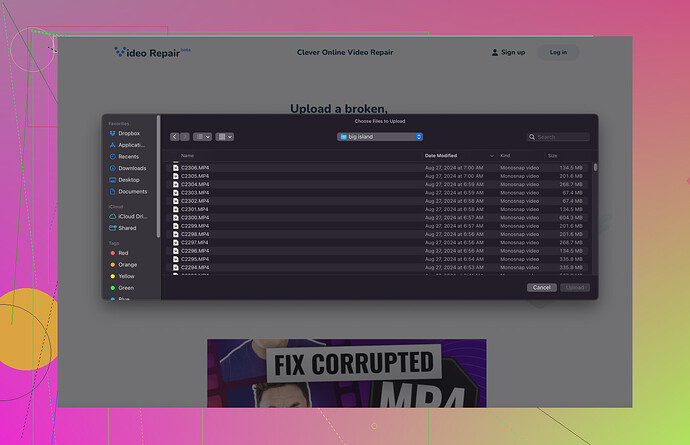I’m dealing with some MP4 videos that won’t play after a recent transfer from my camera to my computer. They seem to be corrupted, and I really need these files for an upcoming project. Any tools or methods to repair or recover these videos?
If you’ve got corrupted MP4 videos that won’t play, it can be a major headache, especially when you need them for an upcoming project. Here are some tips and methods that might help you get those files back in working order:
-
Check Your Transfer: Make sure the files were adequately transferred without any interruptions. Sometimes a simple retransfer can solve the problem.
-
VLC Media Player: VLC has a built-in repair feature for lightly corrupted MP4 files. Just play the corrupted file, and VLC might prompt you to fix it. Go to ‘Media’ > ‘Convert/Save’ > ‘Add’ your file > ‘Convert/Save’ again. Opt for ‘Fix’ when prompted.
-
Clever Online Video Repair: If VLC doesn’t work, tools like Clever Online Video Repair can be handy. It’s user-friendly and doesn’t require a download. Upload your corrupted file, and it attempts to repair it online. Very effective and worth trying.
-
Backup Copies: If you have backup copies of the corrupted files, try to revert to them. This might seem obvious but is often overlooked.
-
Repair Software: There are specialized tools like Stellar Phoenix Video Repair, Remo Repair MOV, and others. These can be more powerful but usually come with a price tag. They often offer free trials, which can be enough to recover your file if it’s not too damaged.
-
Hex Editor: For those comfortable with a bit more technical work, using a hex editor to manually fix the file headers can sometimes work. This is more advanced and not recommended unless you know what you’re doing.
-
Ask the Community: Sometimes the best advice comes from others who’ve faced the same issue. Forums like Reddit or specialized tech forums can offer additional, sometimes niche solutions.
Hope at least one of these helps you out! Sometimes it takes a bit of trial and error, but don’t give up on those files just yet.
For more detailed options on repair tools, you might find this resource helpful: check out this review on online video repair tools.
It covers some of the best tools available for free.If you’re struggling with corrupted MP4 files that won’t play after your recent transfer, I suggest diving a bit deeper into some alternative methods. sognonotturno gave some good tips, but let me add a few more.
-
QuickTime Player Fixes: For Mac users, QuickTime sometimes manages to open MP4 files that other players can’t. Simply try playing the file there and see if it works. QuickTime also attempts basic fix routines automatically, something not all players do.
-
FFmpeg Use: Using command-line utilities like FFmpeg can sometimes help repair or at least better understand what’s wrong with your files. Running a command like
ffmpeg -i corrupted.mp4 -c copy fixed.mp4can occasionally fix minor issues without re-encoding. -
Restore Headers with Repair Tools: Among software solutions, you might have better luck with tools specifically designed to reindex and restore file headers. This includes programs like Digital Video Repair or File Repair.
-
Online Forums Tech Support: Adding to the community aspect, post your problem in forums like Stack Exchange or Tom’s Hardware. Sometimes what you need is a unique solution that someone might’ve stumbled upon. You may get advice on a niche tool or a detailed walkthrough—way more useful than generic answers.
-
Safe Mode Play: Another trick is to try playing your video in safe mode with VLC or another media player; sometimes it bypasses certain corrupted data sections. Go to VLC’s preferences, find the input/codecs section and set the ‘Demux module’ to ‘avi’ for testing.
Also, note that repair services like this video repair service has been proven effective. It’s a solid online repair tool that doesn’t require downloading and can simplify your life.
Remember, always create backups of your files. That might save you from hours of trying to fix corrupted videos in the future. Hope this helps!
Revisiting your goals—video repair can be seriously tricky. Beyond the suggestions from @cacadordeestrelas and @sognonotturno, here are my thoughts:
-
Windows Media Player Concatenation: Sometimes Windows Media Player can help recreate and concat fragmented mp4 files. Essentially, open it, play the file and it might smooth out minor glitches.
-
DivFix++ Utility: This is a specialized tool for repairing broken AVI file headers, but surprise—can sometimes work for MP4s too. It’s a stretch but worth a try if you’re out of other options.
-
MP4 Video Recovery Services: There are platforms where you can even send your damaged file to be repaired professionally. It costs a bit more but might be justified for critical projects.
-
Data Recovery Software: Before jumping in solely on video repair tools, if your issue stems from the transfer process, trying a dedicated data recovery tool like Recuva or EaseUS can occasionally reconstruct the file with its original integrity.
For Clever Online Video Repair:
-
Pros: It’s super easy to use and doesn’t require installation, making it perfect for quick fixes. Plus, it offers a pretty intuitive interface.
-
Cons: Limited free repair options; you might need a premium subscription for larger or severely corrupted files. And remember, online services aren’t always the most secure for content-sensitive projects.
Do note, some competitors like HandBrake or Repair Video Master offer offline, free, and more ‘hands-in-the-code’ type solutions. Always best to have Plan B. Some fixes are combination tricks - use FFmpeg for initial tweaks and then reprocess in VLC or another tool.
In the end, if nothing works, consider contacting the camera manufacturer. Sometimes device-specific repair tools exist but aren’t widely known. Good luck with the repairs and your project!