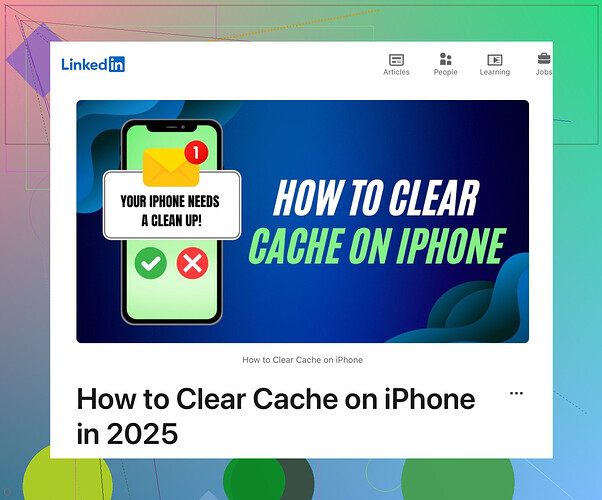Ugh, iPhone storage issues—it’s like they never end, right? So @viajeroceleste already dropped some solid tips, but let’s mix it up a bit.
First thing, if you’re using apps like Instagram or Twitter, they can eat up space with all those lovely high-res pics and video clips. Sometimes these apps have a ‘Clear Cache’ option buried deep in their settings. Check them out!
Also, check out your Messages app. Seriously, go to Settings → Messages → Keep Messages section. If it’s set to ‘Forever,’ you might be hoarding ancient text threads and memes you’ve sent since 2012. Switch it to 30 Days or 1 Year to free up some space.
Don’t forget about the Files app—sometimes you’ve got redundant downloads piling up there. Open it, head to the Recents tab, and start deleting!
One lesser-known trick: Enable ‘Optimize Photos.’ Settings → Photos → Optimize iPhone Storage. This shifts full-res photos to iCloud and keeps a smaller version on your device.
Finally, if you’re really in a pinch and nothing else works, using iCleaner or PhoneClean (desktop apps) can help clear out the gunk that Apple doesn’t let you easily see.
Painful, but think of it as a (necessary) digital spring cleaning!
Oh, and here’s a super detailed guide I found useful: Clearing Cache on iPhone. It dives deep into the weeds if you need more steps!
Good hunting, hope this helps cut through the clutter!